Whenever you start GoldSim, the following dialog is displayed:
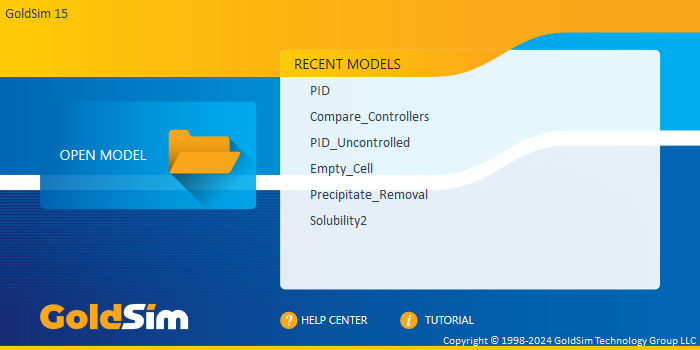
The choices on the Start dialog are as follows:
Open Model: This displays a dialog for opening an existing model.
Recent Models: The eight most recently opened models are displayed here. Holding your cursor over a filename displays information the full path to the file. Clicking on the filename opens the model.
You can also close the Start dialog and open a new model by clicking anywhere outside of the dialog or pressing the Esc key.
Pressing Help Center will take you to the GoldSim Help Center, the primary web portal for accessing technical support. Pressing Tutorial will open a Tutorial. The GoldSim Tutorial presents the basic concepts on which GoldSim is based and provides an overview of GoldSim's key features and capabilities.
- Common Mouse Actions in GoldSim
- Customizing the Appearance of the Graphics Pane
- Customizing the Application Theme
- Customizing Toolbars
- Editing the Appearance of Elements
- Navigating and Viewing a Model
- Password-Protecting a Model File
- Restoring Files After an Unexpected Failure Using Auto-Save
- Saving, Exporting and Importing Custom Colors
- Saving, Opening, and Closing GoldSim Files
- Simulation Modes
- The GoldSim Start Dialog
- Types of GoldSim Objects
- User Interface Components
- Using and Managing the Color Palette
- Using the Browser