GoldSim models are saved in files with the extension gsm (e.g., mymodel.gsm). GoldSim does not produce separate input and output files. The model definition and the results generated by the model are all stored in one file: the gsm (GoldSim Model) file.
The Standard toolbar provides buttons for saving and opening files:

To save a file, press Ctrl+S, press the Save button on the Standard toolbar, or select File|Save from the menu bar A bar at the top of the GoldSim interface that provides access to menus from which nearly any GoldSim operation can be carried out.
The first time that you save a new file, you will be prompted for the file name.
GoldSim can have only one model file open at a time (although you can have multiple instances of GoldSim running simultaneously, each with a different model file).
If you select File|Save As from the menu bar, GoldSim saves the current model with a new (user-specified) name, keeping the newly named file open. Selecting File|Save Copy As from the menu bar also saves the file to a new (user-specified) name, but keeps the original file open.
If you have made changes to a file but have not yet saved it, this will be indicated by an asterisk (*) next to the file name in the title bar for the GoldSim window.
To close a file (without exiting GoldSim), you can either open a new file or open an existing file. When you do so, if the current file has been changed, you will be prompted to save it before the new file is loaded.
To open a new GoldSim file, press the New button on the Standard toolbar, press Ctrl+N, or select File | New from the menu bar.
To open an existing file, press the Open button on the Standard toolbar, press Ctrl+O, or select File | Open from the menu bar. You will be prompted for a file name. To open an existing file, press the Open File button on the Standard toolbar, press Ctrl+O, or select File | Open from the menu bar. You will be prompted for a file name.
You can also open previous files you have saved by selecting one from the File menu.
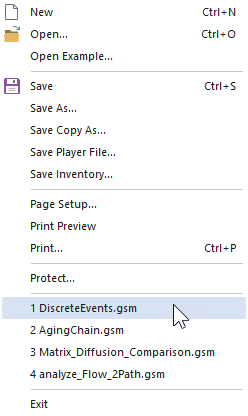
- Common Mouse Actions in GoldSim
- Customizing the Appearance of the Graphics Pane
- Customizing the Application Theme
- Customizing Toolbars
- Editing the Appearance of Elements
- Navigating and Viewing a Model
- Password-Protecting a Model File
- Restoring Files After an Unexpected Failure Using Auto-Save
- Saving, Exporting and Importing Custom Colors
- Saving, Opening, and Closing GoldSim Files
- Simulation Modes
- The GoldSim Start Dialog
- Types of GoldSim Objects
- User Interface Components
- Using and Managing the Color Palette
- Using the Browser