In some instances, you may wish to protect a model file with a password, such that in order for someone to open it, they must provide a password.
You can do this by selecting File|Protect... from the main menu. When you do this, the following dialog will appear:
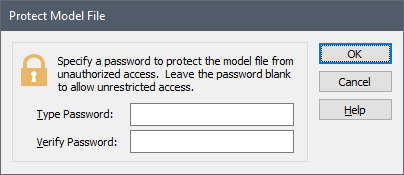
The password must have a length of 4 to 20 characters.
After you do this, anyone who tries to subsequently open the model will be presented with the following dialog:
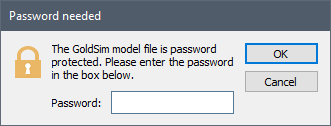
Once a file is opened, you can remove the password by selecting File|Protect... from the main menu. If the file is protected, it will prompt you for the password again. Once you enter it, the Protect Model File dialog will be displayed (this time with the password):
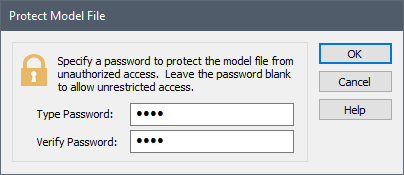
To remove the password-protection, simply clear both fields and press OK.
Note that once a file is password-protected, users will be prompted for a password under the following circumstances:
-
When the user tries to open the file;
-
When the user tries to change the password (by accessing File|Protect...);
-
When the model is used to create a Player file A special file format (with the extension .gsp) that can be created by GoldSim and can only be read by the GoldSim Player., and the Player file is opened;
-
When the model is imported as a SubModel A specialized element that allows you embed one complete GoldSim model within another GoldSim model. This facilitates, among other things, probabilistic optimization, explicit separation of uncertainty from variability, and manipulation of Monte Carlo statistics.; and
-
When the model is opened using command line arguments.
Warning: If you forget the password, there is no way to recover the file (as providing any kind of “backdoor” would weaken the security). So if you choose to use this feature, make sure you record the password!
- Common Mouse Actions in GoldSim
- Customizing the Appearance of the Graphics Pane
- Customizing the Application Theme
- Customizing Toolbars
- Editing the Appearance of Elements
- Navigating and Viewing a Model
- Password-Protecting a Model File
- Restoring Files After an Unexpected Failure Using Auto-Save
- Saving, Exporting and Importing Custom Colors
- Saving, Opening, and Closing GoldSim Files
- Simulation Modes
- The GoldSim Start Dialog
- Types of GoldSim Objects
- User Interface Components
- Using and Managing the Color Palette
- Using the Browser