One way you can change the GoldSim user interface in a purely cosmetic way is to change the application theme. You can do this by selecting View | Application Theme... from the main menu:
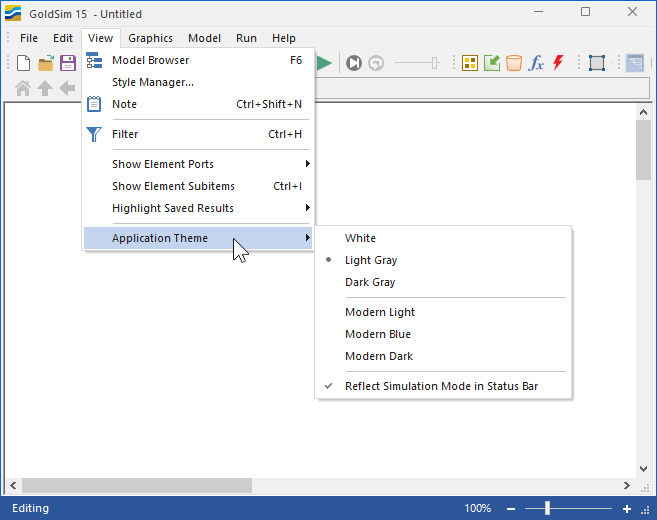
GoldSim provides six different themes.
Themes change the color scheme of user interface items such as application windows and toolbars. You can experiment with the various themes to see if you prefer one over the others.
The final option in the menu is to “Reflect Simulation Mode in Status Bar A bar at the bottom of the GoldSim interface that provides information regarding the status of the model.”. At any given time, a GoldSim model is in one of five simulation states (referred to as
If this option is checked (the default), the color of the status bar always reflects the simulation mode (it is not controlled by the application theme). If this option is cleared, the color of the status bar does not reflect the simulation mode (it is controlled by the application theme). In most cases, it is recommended that you choose the default for this option.
Learn more
- Common Mouse Actions in GoldSim
- Customizing the Appearance of the Graphics Pane
- Customizing the Application Theme
- Customizing Toolbars
- Editing the Appearance of Elements
- Navigating and Viewing a Model
- Password-Protecting a Model File
- Restoring Files After an Unexpected Failure Using Auto-Save
- Saving, Exporting and Importing Custom Colors
- Saving, Opening, and Closing GoldSim Files
- Simulation Modes
- The GoldSim Start Dialog
- Types of GoldSim Objects
- User Interface Components
- Using and Managing the Color Palette
- Using the Browser