When an element is linked to an element in another Container An element that acts like a "box" or a "folder" into which other elements can be placed. It can be used to create hierarchical models.,it is useful to be able to visually signify this (i.e., since the linked element is in a different Container, when viewing the element there is no port to which the influence can be connected). GoldSim provides a solution to this problem. If an element is linked to an element in a different Container, GoldSim indicates this by placing a dot in the input and/or output port:
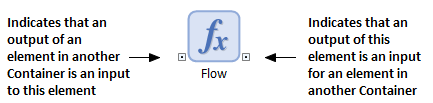
Right-clicking an outlined port accesses a context menu with the option to “Show Links from Element” (for output ports) or “Show Links to Element” (for input ports). Selecting this option will open a dialog showing all the links from or to the element, respectively:
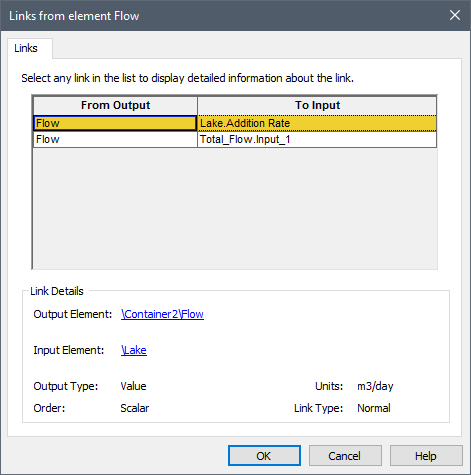
Each link is represented by rows: an Output (where it originates), and an Input (where it ends).
When you select a specific link in the top part of the dialog, it is highlighted in yellow and its details are displayed in the bottom part of the dialog. The details include a listing of the full path of the input or output. The "path" refers to the containment path (e.g., \Container2\Flow indicates that the element named "Flow" is located in a Container named Container2.
Note: Input names are hard-wired. A specific input is referenced in the Influence dialog as ElementId.InputID (e.g., "Lake.Addition_Rate" refers to the Addition Rate input of the Reservoir A stock element that integrates and conserves flows of materials. element named Lake).
You can jump to the element associated with a particular input or output by clicking on the path in the Link Details section.
The details also describe the Output Type (e.g., value, condition), Units, and Order (e.g., Scalar An output consisting of a single value or condition., Vector A one-dimensional array. or Matrix A two-dimensional array.). The Link Type is also indicated. Most links in a model will be “normal” links. Other types of links (e.g., coupled links and Previous-value links) can only be created by using one of the extension modules to GoldSim (e.g., the Contaminant Transport Module).
- Cloning Containers
- Container Options and Features
- Controlling Result Flags for Elements in the Container
- Controlling the Appearance of the Graphics Pane in a Container
- Copying Container Settings to Other Containers in a Model
- Deleting Links and Influences
- Editing the Appearance of Influences
- Filtering Influences
- Influences Between Containers
- Links and Influences
- Locking a Container
- Sealing a Container
- Summary Information for a Container
- The Container Properties Dialog
- Understanding Containers
- Understanding Influences
- Using Conditional Containers
- Using Looping Containers