When you insert a new Container An element that acts like a "box" or a "folder" into which other elements can be placed. It can be used to create hierarchical models. into a model, it inherits the properties (e.g., background color, influence appearance) of its parent Container. However, this inheritance is only applied when the new Container is created, and the properties of the new Container are not linked to the properties of the parent (e.g., if you subsequently change the parent’s background color, it will not change the background color of any existing child).
In some cases, however, you may wish to apply (copy) one or more of the graphical properties that you have defined for one Container to another existing Container in your model. GoldSim provides the ability to do this.
At the bottom of the Graphics tab of the Container dialog, GoldSim provides a text button allowing you to Click to apply these settings to other containers or subcontainers:
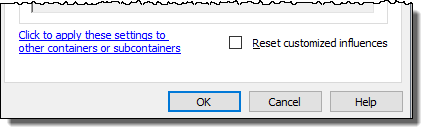
Note: The Container dialog can be accessed by right-clicking anywhere in the graphics pane The primary portion of the GoldSim interface, where the graphical depiction of the model is shown. and selecting Properties... from the context menu, by right-clicking on a Container and selecting Properties, or by double-clicking on a Container.
When you click on this text, the following dialog is displayed:
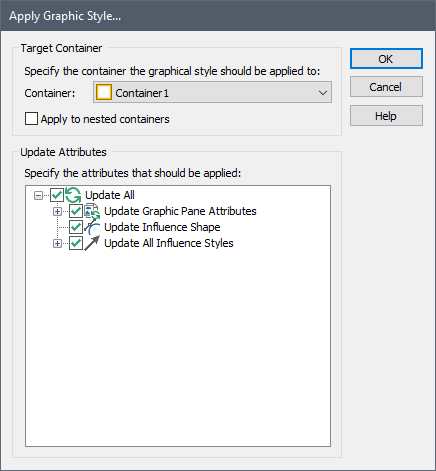
In the top part of the dialog, you specify the Container to which you wish to copy the graphical settings. If you click the Apply to nested containers checkbox, the settings will also be copied to all of the nested subcontainers within the selected Container.
Note: If you wish to copy the settings to all the Containers in your model, select the main Container (called “Model”), and check the Apply to nested containers button.
The “Update Attributes” section of the dialog allows you to select which settings you would like to apply. This is a tree that expands. If you want to apply all of the attributes at a particular level, check the box at the branch (e.g., Update Graphic Pane Attributes) and it will select all the items below it. Alternatively, you could open a branch, and clear some of the checkboxes so only certain attributes are copied:
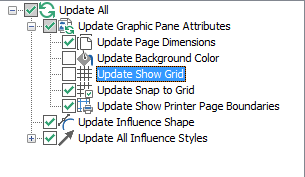
After selecting the Container(s) to copy the attributes to, and the attributes to be copied, click the OK button to copy the settings.
- Cloning Containers
- Container Options and Features
- Controlling Result Flags for Elements in the Container
- Controlling the Appearance of the Graphics Pane in a Container
- Copying Container Settings to Other Containers in a Model
- Influences Between Containers
- Locking a Container
- Sealing a Container
- Summary Information for a Container
- The Container Properties Dialog
- Understanding Containers
- Using Conditional Containers
- Using Looping Containers