The Graphics tab of the Container An element that acts like a "box" or a "folder" into which other elements can be placed. It can be used to create hierarchical models. dialog provides access to options for controlling the appearance of elements inside the Container:
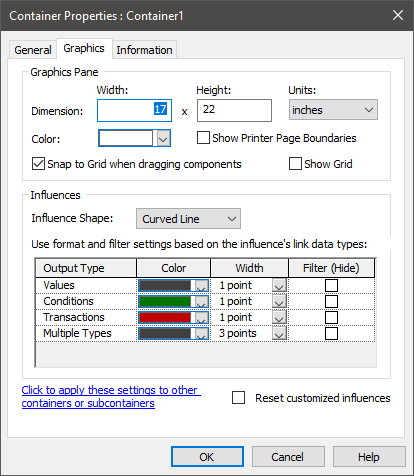
The top portion of the dialog (the Graphics Pane The primary portion of the GoldSim interface, where the graphical depiction of the model is shown. section) is used to define the size of the graphics pane, a background color for the graphics pane, and whether or not a grid is displayed.
The bottom portion of the dialog (the Influences section) is used to specify the default shapes for influences in the Container, and to define whether and in what manner influences within the Container are filtered (hidden). The options in this portion of the dialog are quite important, as they can be used to ensure that your models are easier to view and understand.
Note: The graphical properties are of particular interest for the Model Container, as they allow you to control the appearance of the entire model. You can view the properties of the Model Container by double-clicking on it in the browser An alternative view of a GoldSim model, in which elements are displayed in a tree, and organized either hierarchically, or by type. or by right-clicking anywhere in the graphics pane (when viewing the Model Container) and selecting Properties....
Learn more
- Cloning Containers
- Container Options and Features
- Controlling Result Flags for Elements in the Container
- Controlling the Appearance of the Graphics Pane in a Container
- Copying Container Settings to Other Containers in a Model
- Influences Between Containers
- Locking a Container
- Sealing a Container
- Summary Information for a Container
- The Container Properties Dialog
- Understanding Containers
- Using Conditional Containers
- Using Looping Containers