Like any element in GoldSim, you can edit the properties of a Container An element that acts like a "box" or a "folder" into which other elements can be placed. It can be used to create hierarchical models. by double-clicking on it either in the graphics pane The primary portion of the GoldSim interface, where the graphical depiction of the model is shown. or the browser An alternative view of a GoldSim model, in which elements are displayed in a tree, and organized either hierarchically, or by type., or right-clicking anywhere inside the graphics pane when inside the Container, and selecting Properties.... You can also open the properties dialog of a Container by pressing Alt-Enter when no objects are selected in the Container. The properties dialog looks like this:
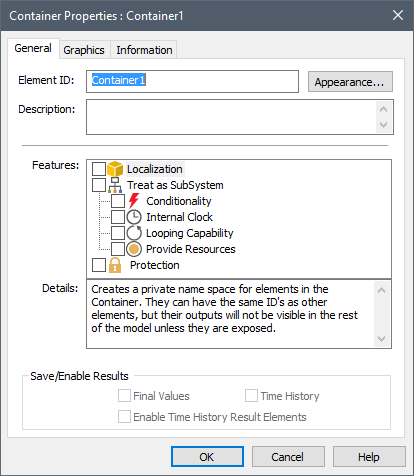
By default, a Container has three tabs: General, Graphics, and Information.
Note: If you turn on some of the other features for a Container, additional tabs are added.
Within the General tab (shown by default), the top part of the dialog allows you to enter and edit the Element ID, Description and Appearance of the element.
Within the middle portion of the General tab, you can select which Features you would like the Container to have. By default, it has none of these features (it is a simple Container). If you click on the name of a feature, a brief description of the feature will appear in the Details window. Features are added and removed using the checkboxes to the left of the feature name.
At the bottom of the General tab are options to Save/Enable Results. By default, a Container does not have any outputs of its own, and the first two checkboxes are grayed out. Under some conditions (e.g., making the Container conditional), it does have outputs, and in this case, these checkboxes become available for editing. The third option (to Enable Time History Result Elements) will be grayed out unless the Container includes some Time History Result elements (in which case it will be checked on). This allows you to globally disable all Time History Result elements inside the Container.
The Graphics tab of the Container provides access to options for controlling the appearance of elements inside the Container (e.g., size of the graphics pane, and the manner in which the influences between elements are drawn).
The Information tab of the Container provides summary information for the Container, such as the total number of elements it contains, and the size of the results being saved inside the Container. It also provides the ability to recursively turn off result saving for all elements inside the Container.
Learn more
- Cloning Containers
- Container Options and Features
- Controlling Result Flags for Elements in the Container
- Controlling the Appearance of the Graphics Pane in a Container
- Copying Container Settings to Other Containers in a Model
- Influences Between Containers
- Locking a Container
- Sealing a Container
- Summary Information for a Container
- The Container Properties Dialog
- Understanding Containers
- Using Conditional Containers
- Using Looping Containers