When you create a link between two elements, GoldSim draws an arrow between the two elements in order to graphically indicate that the two elements are linked.
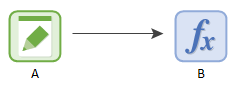
This arrow is referred to as an
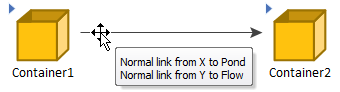
Influences have properties, which you can view by double-clicking on the influence arrow (or right-clicking on the influence and selecting Show Links...):
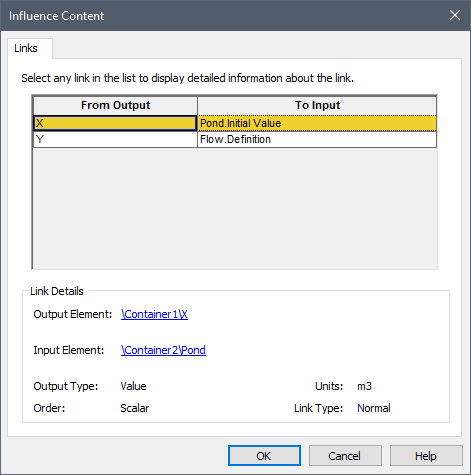
The property dialog for an influence lists all the links represented by the influence. Each link is represented by rows: an Output (where it originates), and an Input (where it ends).
When you select a specific link in the top part of the dialog, it is highlighted in yellow and its details are displayed in the bottom part of the dialog. The details include a listing of the full path of the input or output. The "path" refers to the containment path (e.g., A\B\C\X indicates that the element named "X" is located in Container C, which is inside Container B, which is inside Container A).
Note: Input names are hard-wired. A specific input is referenced in the Influence dialog as ElementId.InputID (e.g., "Volume.Initial Value" refers to the Initial Value input of the Reservoir A stock element that integrates and conserves flows of materials. element named Volume).
You can jump to the element associated with a particular input or output by clicking on the path in the Link Details section.
The details also describe the Output Type (e.g., value, condition), Units, and Order (e.g., Scalar An output consisting of a single value or condition., Vector A one-dimensional array. or Matrix A two-dimensional array.). The Link Type is also indicated. Most links in a model will be “normal” links. Other types of links (e.g., coupled links and Previous-value links) can only be created by using one of the extension modules to GoldSim (e.g., the Contaminant Transport Module).
By default, all influences are curves (drawn with no curvature). You can add curvature to the influence by selecting it and dragging the control point (the small square) with your cursor:
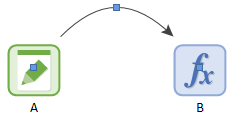
You can modify the appearance of influences by changing their color and thickness, changing their shape (straight lines or orthogonal lines), adding nodes to segment straight lines, and adding text.
In some instances, in order to simplify the appearance of the graphics pane The primary portion of the GoldSim interface, where the graphical depiction of the model is shown. you may want to hide all the influences of a particular type (e.g., hide all influences consisting of condition outputs). This is referred to as filtering the influences.
Note: Influences are not drawn between the element(s) being referenced by a Result element (a specialized element in GoldSim) and the Result element itself. This is because unlike other elements in GoldSim, when you reference an output of an element within a Result element, it is not treated as a “link”. GoldSim provides other tools for viewing these kinds of connections.