Sealing is the lowest level of protection you can place on a Container An element that acts like a "box" or a "folder" into which other elements can be placed. It can be used to create hierarchical models.. Sealing a Container causes a warning message to be displayed whenever you attempt to modify the contents of the Container, but does not prevent you from modifying the contents if you choose to "break" the seal. It is typically used simply to remind users that a particular Container has been verified and/or checked in some manner and hence should not be edited. It also can be used to verify that the contents of a particular Container has not been modified.
You can seal the contents of a Container by selecting the Protection feature in the Container dialog. When you do so, the following dialog for specifying how you would like to protect the Container is displayed:
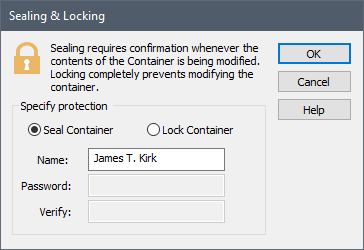
Your Windows user name will be inserted by default into the Name field (which you can subsequently edit).
By default, the option to Seal Container will be selected. The Container can then be sealed by pressing the OK button. Upon doing so, the following dialog will be displayed:
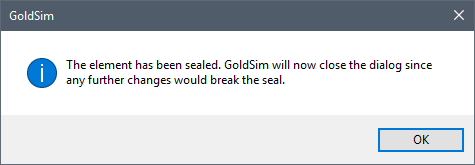
When a Container is sealed, the Container and all of its contents appear grayed out when viewed in a browser An alternative view of a GoldSim model, in which elements are displayed in a tree, and organized either hierarchically, or by type.. In addition, the tool-tip for the Container indicates that it is sealed, and the Details section for the Container dialog displays the name of the person who sealed the Container, along with the date and time that the Container was sealed.
Once a Container has been sealed, you can make cosmetic changes to the contents (moving elements around in the graphics pane The primary portion of the GoldSim interface, where the graphical depiction of the model is shown., adding text, graphics or images to the Container), but if you try to make any other kind of change (e.g., changing the inputs to an element, adding an element) GoldSim will provide a message warning you that the seal will be “broken” if you continue.
Once a seal is broken, this new status (along with who broke the seal and when it was broken) is also displayed in the Details section of the dialog for the Container.
Once a seal is broken, you can choose to seal the Container again (by pressing the Protection checkbox again).
You can remove (as opposed to break) the seal from a Container by pressing the Protection checkbox.
Warning: If a seal is removed (rather than broken), no record of this is written to the Details section of the dialog for the Container.
Note: If you seal a Container which contains other Containers, all of the Containers within the parent Container are also sealed. If you then remove the seal from the parent Container, however, the other Containers within it remain sealed.
Warning: The values of Data elements that are located within a sealed Container and are controlled via a Dashboard A special GoldSim element that allows you to build custom interfaces or "control panels" for your models. input control A type of control which can be added to a GoldSim model (when using the Dashboard Authoring tools) in order to construct a customized user interface (a dashboard) for the model. Input controls (e.g., sliders, checkboxes and input edit fields) are linked directly to Data elements and allow a user to directly modify the values of these elements via the dashboard. can be changed via the control without breaking the seal.
If you need to protect the contents of a Container such that they cannot be edited at all, you should lock the Container.
Learn more
- Cloning Containers
- Container Options and Features
- Controlling Result Flags for Elements in the Container
- Controlling the Appearance of the Graphics Pane in a Container
- Copying Container Settings to Other Containers in a Model
- Influences Between Containers
- Locking a Container
- Sealing a Container
- Summary Information for a Container
- The Container Properties Dialog
- Understanding Containers
- Using Conditional Containers
- Using Looping Containers