Most GoldSim elements have both input and output ports. (A small number of elements have only one or neither.)
Holding your cursor over an element will cause the ports to be displayed. The ports appear as small squares at the bottom corners of the element:
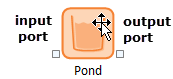
Ports Small boxes on the side of the element in the graphics pane. You can left-click on a port to access the element's inputs and outputs. serve several important purposes.
By left-clicking on them,
you can view a list of the inputs and outputs for the element: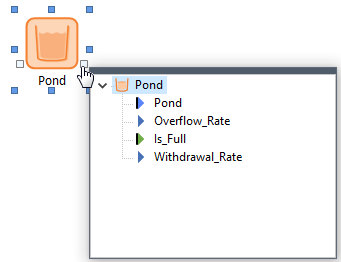
There are several reasons to do this, with the most common one being viewing the list of outputs in order to display results for a particular output.
In addition, by changing their appearance, ports are used to convey status information regarding the element and provide important visual cues when navigating a model.
When in Result Mode The state of a model when it has been run and contains simulation results for a single set of input parameters., if an element has results, the
output port becomes green:
If an input or output of the element is linked to an element in another Container An element that acts like a "box" or a "folder" into which other elements can be placed. It can be used to create hierarchical models., a dot appears in the middle of the input and/or output port:
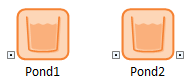
Note: There is a third instance in which the ports change their appearance. In particular, if an element has a manually “forced” precedence The order in which mathematical operators are evaluated in an expression. to address an ambiguous causality sequence The specific order in which GoldSim updates (computes) elements every timestep., the input port becomes gold. This, however, is a highly advanced feature and would rarely be encountered.
The ports for an element are always displayed when you hold your cursor over it. However, you can control how ports are displayed when the cursor is not being held over an element. This is controlled via the main menu by selecting View | Show Element Ports:
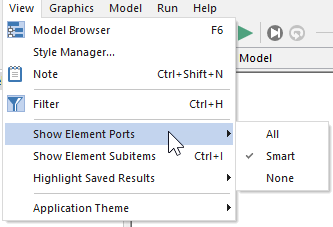
- Smart. This is the default>. If this is selected, ports are only shown if they have some status information to display (e.g., results, links to other Containers). In the examples shown above, this is why only one of the two ports are shown in some cases.
- All. The ports are always shown.
- None. None of the ports are shown.
In the overwhelming majority of cases, the default (Smart) is the appropriate option. Occasionally, you may want the hide all ports (None) so as to make the graphics pane The primary portion of the GoldSim interface, where the graphical depiction of the model is shown. look less complicated. It is rare that you would want to show All.
Note: Changes to the appearance of the ports are not saved with the file. Every time you reopen the file, the appearance returns to the default (Smart).