If you create a new Distribution Result element A Result element that provides a way to view the final values of probabilistic outputs. in Edit Mode The state of a model when it is being edited and does not contain simulation results. or you click on the Result Properties button when viewing a Distribution Result chart or table, the properties dialog for the result will be displayed. The Result Properties button is the furthest button to the right at the top of the display window:
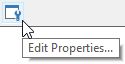
Note that when you press this button while viewing results, it does not close the result display window you were displaying. Both windows are displayed simultaneously (although you can subsequently close one or the other). When viewing results, any changes you make to the Result Properties are immediately represented in the result display.
The Result properties dialog is always modal. That is, it cannot be minimized, and with the exception of viewing the result display (which can be displayed simultaneously and share the focus with the Properties dialog), it retains the focus while it is displayed. As a result, you must close the Result Properties dialog before you can edit any other part of your GoldSim model.
The Result properties dialog for an interactive Distribution result looks like this:
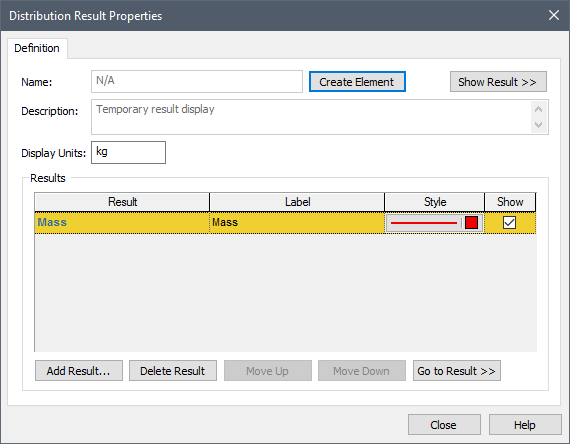
At the top of the page is a button to Create Element. By pressing this button, a Result element is created. When you do so, the key change that will be noticeable is that the Name will now be editable. The Create Element button becomes an Appearance button (which is used to modify the appearance of the element itself).
The Show Result >> button opens a result display window (while keeping the Properties dialog simultaneously open.
The Add Result... button allows you to add other results to the chart. Results can be deleted with the Delete Result button. In addition to adding standard outputs (such as Expressions or the primary output For an element with multiple outputs, the output that has the same name as the element. of a Reservoir A stock element that integrates and conserves flows of materials. element), you can also add Distribution outputs, which are complex outputs that represent all the statistical information necessary to define a probability distribution A mathematical representation of the relative likelihood of a variable having certain specific values. It can be expressed as a PDF (or a PMF for discrete variables), CDF or CCDF. (and can only be produced by certain elements).
The order in which multiple results appear in the list can be changed using the Move Up and Move Down buttons. Pressing Go to Result >> closes the Properties dialog and selects the element associated with the result in the graphics pane The primary portion of the GoldSim interface, where the graphical depiction of the model is shown..
For each result in the list, you specify a Style (used in charts), whether or not the result is to be included when displaying results (Show), and the Label used in legends in charts and headers in tables.
You can also specify the Display Units The units (e.g., m, g, $/day) in which an output is displayed within GoldSim. for the X-axis of the result (which overrides the display units specified within the element's property dialog).
If you have created categories (and have specified only a single result in the list), you will note that the various categories will also be listed in the dialog:
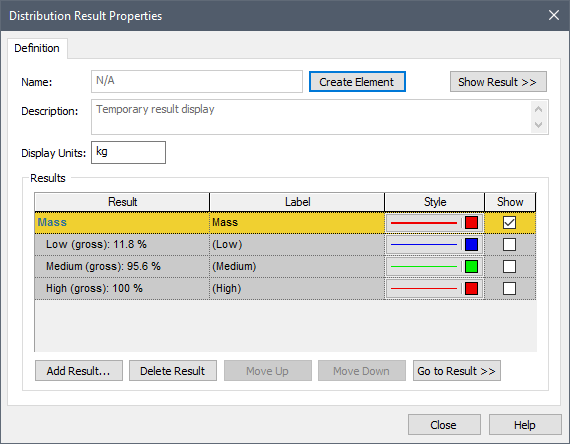
Categories allow you to classify the realizations into various groups in order to analyze the results.
The properties dialog for a Distribution Result element has several differences:
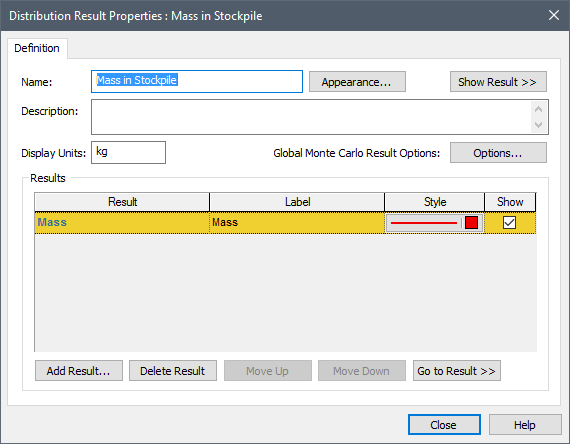
- The Create Element button is replaced by an Appearance button (which is used to modify the appearance of the element itself).
- The Name (and Description) are editable (since this is an element).
- An Options... button is available that provides access to the Monte Carlo Result Display Properties.
Learn more
- Creating and Using Result Elements
- Viewing a Distribution Summary
- Viewing a Distribution Chart
- Viewing a Distribution Table
- Adding a Distribution Output to a Distribution Result
- Viewing Distributions of Multiple Outputs
- Controlling the Chart Style in Distribution Results
- Using Result Classification and Screening in Distribution Results
- Controlling Monte Carlo Result Options
- Adding a Distribution Output to a Distribution Result
- Controlling the Chart Style in Distribution Results
- Plotting Condition Distributions
- Plotting Discrete Distributions
- Using Result Classification and Screening in Distribution Results
- Viewing a Distribution Chart
- Viewing a Distribution Summary
- Viewing a Distribution Table
- Viewing Distribution Results for Single Realization Runs
- Viewing Distributions of Multiple Outputs
- Viewing Scenario Results in Distribution Result Elements
- Viewing the Distribution Result Array
- Viewing the Properties of a Distribution Result