GoldSim's scenario A specific set of input data (and corresponding outputs) for a model. Multiple scenarios can be defined for a model. Different scenarios within a model are specifically differentiated by having different values for one or more Data elements. modeling capability allows you to directly compare results generated by different sets of input parameters. In effect, when you use this capability, your model can store (and subsequently compare) multiple sets of results (and inputs).
When a model is in Scenario Mode The state of a model when it contains scenario results, allowing multiple scenarios to be compared., Distribution Result elements can be used to view scenario results.
Note: Scenario results are only shown for the first result listed in the Distribution Result element A Result element that provides a way to view the final values of probabilistic outputs.. If the Distribution Result contains multiple results, in Scenario Mode only the first result will be displayed.
Note: Capture Times User-defined points in time during a simulation at which “Final Value” results are captured for result display. The final time point in the simulation is always included as a Capture Time, but additional times can be added. cannot be viewed in Scenario Mode (i.e., only the Final Result can be viewed). That is, if you are running scenarios and viewing results using Distribution Result elements you cannot view results for scenarios at specified Capture Times. You can only view scenario results for the Final Result.
In order for scenario results to be displayed in a Distribution Result element, the Show button must be checked for each scenario to be displayed in the Scenario Manager A dialog that allows you to create, define and run scenarios. (accessed from the main menu (Run | Scenario Manager...) or by pressing F7):
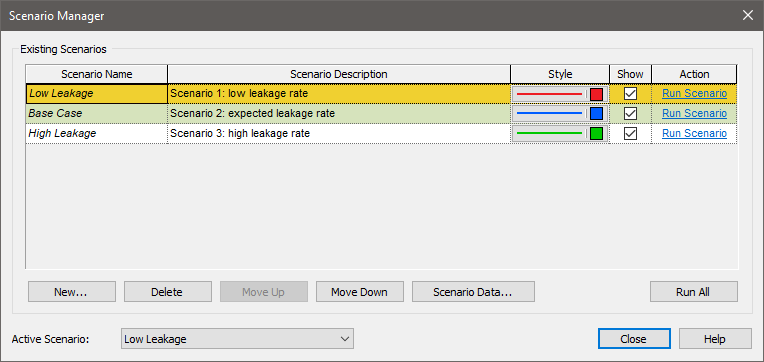
If you double-click on a Distribution Result element in Scenario Mode, GoldSim displays results for all scenarios for which scenario results have been generated (and for which the Show button has been checked from within the Scenario Manager).
Note that for each scenario, within the Scenario Manager you can edit the Style, as well as the Scenario Name. These affect how the results are labeled in chart and table displays.
If you have run multiple realizations for the various scenarios (and hence are in Scenario Mode), a Distribution Summary in Scenario Mode looks like this:
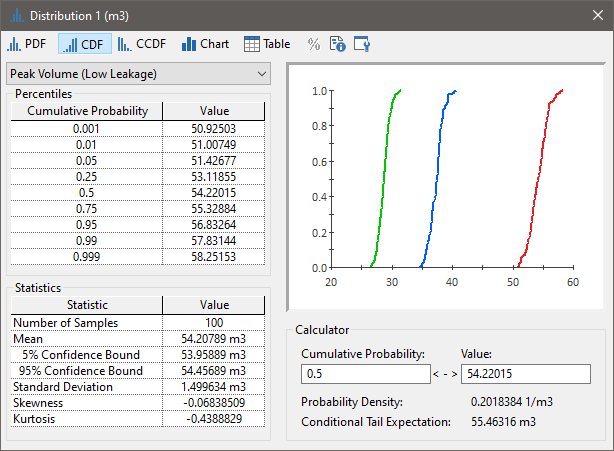
Note that although the Preview Pane will show all scenarios, the Distribution Summary can only show Percentiles and Statistics for one scenario at a time. You can choose which of the scenarios to display from the drop list at the upper left-hand corner of the window.
A Distribution Chart in Scenario Mode looks like this:
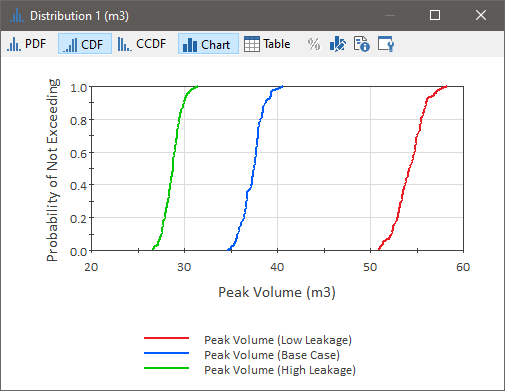
For Distribution Tables in Scenario Mode, the scenarios are listed in separate columns:
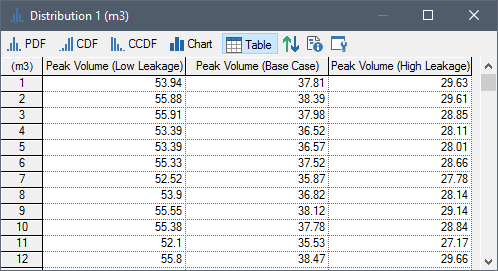
Note: You cannot show Confidence Bounds in the Distribution Chart, Table or the Summary in Scenario Mode (the Confidence Bounds button is grayed out).
When viewing a Distribution Result in Scenario Mode, you cannot view results by category (i.e., based on the categories you may have defined at the bottom of the Monte Carlo Result Display Properties dialog):
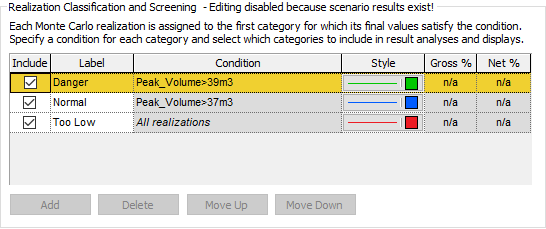
That is, in Scenario Mode, results are never displayed by category. However, screening by category is active in Scenario Mode. That is, if you have chosen to screen out one or more categories (by clearing the Include box in the dialog above), the scenario results that are shown (in charts and tables) only include those realizations in the categories which you have chosen to include.
Note: Depending on how you have defined the categories, it is possible for a realization A single model run within a Monte Carlo simulation. It represents one possible path the system could follow through time. to fall into a different category in different scenarios. Hence, when screening results in Scenario Mode, the number of realizations within each scenario may differ.
Learn more
- Adding a Distribution Output to a Distribution Result
- Controlling the Chart Style in Distribution Results
- Plotting Condition Distributions
- Plotting Discrete Distributions
- Using Result Classification and Screening in Distribution Results
- Viewing a Distribution Chart
- Viewing a Distribution Summary
- Viewing a Distribution Table
- Viewing Distribution Results for Single Realization Runs
- Viewing Distributions of Multiple Outputs
- Viewing Scenario Results in Distribution Result Elements
- Viewing the Distribution Result Array
- Viewing the Properties of a Distribution Result