When you display a Distribution Result by right-clicking on the output (in a browser An alternative view of a GoldSim model, in which elements are displayed in a tree, and organized either hierarchically, or by type. or the output interface), or the element (if the output is the element's primary output For an element with multiple outputs, the output that has the same name as the element.) and selecting Distribution Result... from the context menu., by default, a Distribution Summary will be displayed.
You can view a Distribution Chart by pressing the Show Chart button when viewing a Distribution Summary or a Distribution Table:

You can also view a Distribution Chart by double-clicking on the preview pane in the Distribution Summary window.
Note: When viewing a Distribution Result element A Result element that provides a way to view the final values of probabilistic outputs., the element "remembers"the last type of view that was displayed, and displays that view when you double-click on it.
A Distribution Chart looks like this:
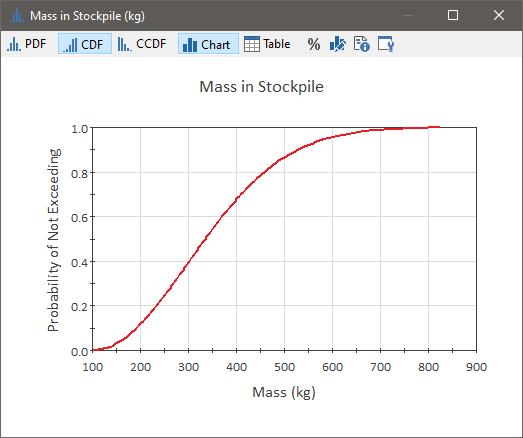
The Distribution Chart has a variety of buttons at the top of the window:
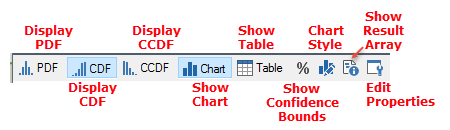
The functions of these buttons are:
Display PDF Probability Density Function. A function whose Y-axis can be interpreted as providing the relative likelihood that the value of a random variable would be equal to value specified on the X-axis. Hence, the dimensions of the Y-axis are the inverse of those of the X-axis (i.e., the probability per unit length of the X-axis).: This displays the chart as a probability density function (PDF).
Note: The algorithm used to create a PDF plot is discussed in detail in Appendix B of the GoldSim User’s Guide.
Display CDF: This displays the chart as a cumulative distribution function (CDF Cumulative Distribution Function. The integral of a probability density function.).
Display CCDF: This displays the chart as a complementary cumulative distribution function (CCDF Complementary Cumulative Distribution Function. The complement of the cumulative distribution function (which is the The integral of a probability density function).).
Show Chart: Deselecting this button switches to a Distribution Summary view of the result. You can also toggle from the Chart View to the Distribution Summary View by double-clicking anywhere in the chart. Note that when viewing a Distribution Chart, the Display Chart button appears selected.
Show Table: Selecting this button switches to a Distribution Table view of the result. Note that when viewing a Distribution Table, the Display Table button appears selected.
Show Confidence Bounds: If you press this button or press Ctrl+Shift+B, GoldSim will display confidence bounds on CDFs and CCDFs (they cannot be displayed for PDFs):
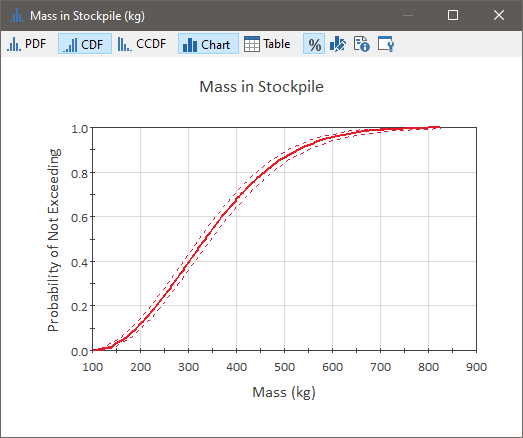
These bounds reflect uncertainty in the probability distribution due to the finite number of Monte Carlo realizations (as the number of realizations is increased, the uncertainty in the distribution decreases). The confidence bounds represent the 5% and 95% confidence limits on the distribution. The calculation of confidence bounds is discussed in detail in Appendix B of the GoldSim User’s Guide. Note that confidence bounds cannot be displayed if importance sampling An algorithm that biases sampling of probability distributions in order to better resolve the tails of the distributions. has been used in the model.
Show Result Array A collection of variables that share common output attributes and can be manipulated in GoldSim elements or input expressions.: Pressing this button displays a new (modal) window containing the result array.The result array represents a sorted table of all of the results, and is used to produce the charts and statistics for the distribution. The table shows the value, the weight, the number of occurrences of the value, the cumulative probability of the value, and the 5% and 95% confidence bounds for the value at that cumulative probability. (Note, however, that confidence bounds cannot be computed if importance sampling has been used in the model.)
Edit Chart Style: This button provides access to a dialog for editing the chart style A collection of settings for a particular type of result display chart..
Edit Properties: This provides access to the Result properties.
Like all result charts, you can also control various attributes of the chart via a context menu. This includes the ability to turn on and off a legend. The legend uses the Label for the result defined in the Result Properties page. When viewing multiple results on one chart, you will always want to display the legend.
When the results being plotted are conditions (i.e., True or False) or represent discrete (as opposed to continuous) distributions, GoldSim uses special algorithms to plot these in a consistent and effective manner.
You can copy the chart to the clipboard by right-clicking in the chart, and selecting Copy from the context menu. Alternatively, you can press Ctrl+C while viewing the chart. To export a chart, right-click in the chart, and select Export... from the context menu.
By default, Distribution results operate on Final Values. That is, the display uses the values at the end of each realization A single model run within a Monte Carlo simulation. It represents one possible path the system could follow through time.. However, by defining Capture Times User-defined points in time during a simulation at which “Final Value” results are captured for result display. The final time point in the simulation is always included as a Capture Time, but additional times can be added., you can display results at any specified time. If you have created Capture Times, an additional drop-list is added to the display window to allow you to select the set of data (i.e., the results at the specified Capture Time) that you would like to display.
Note: When viewing distribution results produced by a nested Monte Carlo simulation A method for propagating (translating) uncertainties in model inputs into uncertainties in model results. (using a SubModel A specialized element that allows you embed one complete GoldSim model within another GoldSim model. This facilitates, among other things, probabilistic optimization, explicit separation of uncertainty from variability, and manipulation of Monte Carlo statistics.), the Distribution Chart display is modified somewhat and provides slightly different options.
Learn more
- Viewing a Distribution Summary
- Viewing a Distribution Table
- Viewing the Distribution Result Array
- Controlling the Chart Style in Distribution Results
- Viewing the Properties of a Distribution Result
- Using Context Menus in Charts
- Viewing Distributions of Multiple Outputs
- Plotting Condition Distributions
- Plotting Discrete Distributions
- Copying a Chart or Table
- Exporting a Chart
- Viewing Results at Capture Times
- Carrying Out Nested Monte Carlo Simulation Using a SubModell
- Adding a Distribution Output to a Distribution Result
- Controlling the Chart Style in Distribution Results
- Plotting Condition Distributions
- Plotting Discrete Distributions
- Using Result Classification and Screening in Distribution Results
- Viewing a Distribution Chart
- Viewing a Distribution Summary
- Viewing a Distribution Table
- Viewing Distribution Results for Single Realization Runs
- Viewing Distributions of Multiple Outputs
- Viewing Scenario Results in Distribution Result Elements
- Viewing the Distribution Result Array
- Viewing the Properties of a Distribution Result