All result charts in GoldSim have context menus from which you can carry out a variety of actions. By right-clicking anywhere in a chart, the following context menu is available:
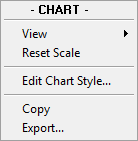
The options in this menu are as follows:
View: Expands to show three options (Show Header, Show Footer, Show Legend). This allows you to toggle these on and off.
Reset Scale: GoldSim allows you to zoom within a chart (by dragging your cursor from one point of the chart to another while holding down the Ctrl key). Reset Scale allows you to reset to the original scale.
Edit Chart Style... : This provides access to a dialog for editing the chart style A collection of settings for a particular type of result display chart..
Copy: Copies the chart to the clipboard (from where it subsequently can be pasted into another application).
Export...: Exports the chart to a selected graphics format.
In addition to the Chart context menu, by right-clicking on a specific item (the Header, Footer or Legend), you can access a context menu that pertains just to that item:
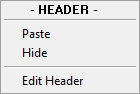
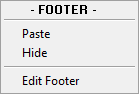
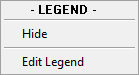
These menus can be used to Hide the item, edit it directly (by going directly to the appropriate tab on the Chart Style dialog), or, in the case of Headers and Footers, paste text.
Learn more
- Controlling Significant Figures and Scientific Notation in Result Displays
- Selecting Items and Copying Values in Result Tables
- Size of Values Displayed
- Sorting Values in Result Tables
- Using Context Menus in Charts
- Viewing and Editing Result Properties
- Viewing Data Tips in Charts
- Viewing Results at Capture Times
- Zooming in on a Chart