The Container An element that acts like a "box" or a "folder" into which other elements can be placed. It can be used to create hierarchical models. dialog can be accessed by right-clicking anywhere in the graphics pane The primary portion of the GoldSim interface, where the graphical depiction of the model is shown. and selecting Properties... from the context menu, by right-clicking on a Container and selecting Properties, or by double-clicking on a Container.
The Graphics tab of the Container dialog provides access to options for controlling the appearance of the graphics pane for the Container, including viewing a grid and adding a background color:
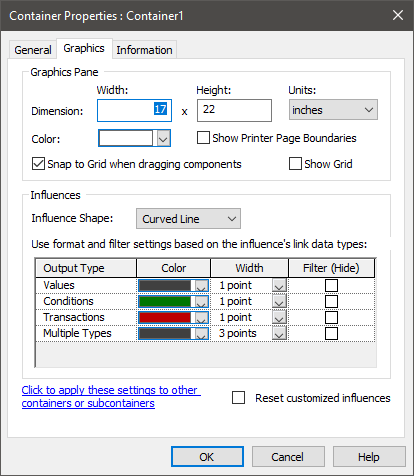
Note that right-clicking anywhere in the graphics pane and selecting Properties from the context menu at the highest level of the model (the main Container) displays the properties for this highest level Container (referred to as the Model Container). When you do this, you will also see additional tabs for the various simulation settings for the model:
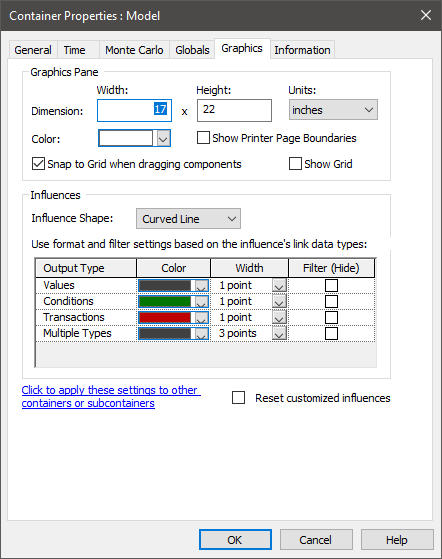
Checking the Show Grid checkbox for a Container (which is cleared by default) adds a grid to the graphics pane:
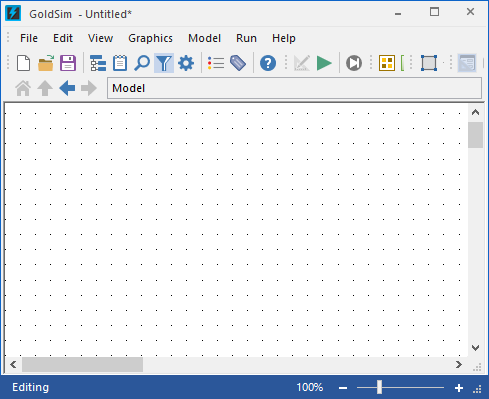
The grid spacing is fixed (it is a function of the size of the graphics pane) and cannot be modified.
Checking Snap to Grid when dragging components (which is checked by default) causes the center of objects (elements and graphic objects) to snap to the grid when they are moved in the graphics pane.
The Color drop-list provides a list of colors that can be applied to the background for the Container’s graphics pane.
Note: When you insert a new Container into a model, it inherits the properties (e.g., grid setting and background color) of its parent Container. However, this inheritance is only applied when the new Container is created, and the properties of the new Container are not linked to the properties of the parent (e.g., if you subsequently change the parent’s background color, it will not change the background color of any existing child).