If you scroll far enough horizontally or vertically within the graphics pane The primary portion of the GoldSim interface, where the graphical depiction of the model is shown. you will eventually reach the "edge" of the graphics pane. That is, the graphics pane represents a document of fixed size.
By default the graphics pane has a width of 17 inches and a length of 22 inches (i.e., for any Container An element that acts like a "box" or a "folder" into which other elements can be placed. It can be used to create hierarchical models., if you view the graphics pane at a 100% scale, it will appear to be 17 inches wide and 22 inches long, although you will have to scroll to view the entire document).
If you would like to change the size of the graphics pane, you can do so from the Graphics tab of the Container dialog.
Note: The Container dialog can be accessed by right-clicking anywhere in the graphics pane and selecting Properties... from the context menu, by right-clicking on a Container and selecting Properties, or by double-clicking on a Container.
At the top of this tab are several options related to adjusting the size of the graphics pane:
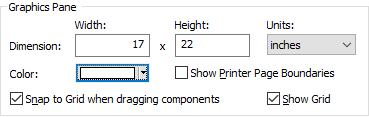
The Width and Height fields can be used to change the size of the graphics pane. These dimensions can be specified in inches, centimeters or millimeters (as defined in the Units field). If Show Printer Page Boundaries is checked, the boundaries of the printed pages in the graphics pane (as determined by your printer settings) will also be shown in the graphics pane.
Note : When you insert a new Container into a model, it inherits the properties (e.g., size of graphics pane) of its parent Container. However, this inheritance is only applied when the new Container is created, and the properties of the new Container are not linked to the properties of the parent (e.g., if you subsequently change the graphics pane size in the parent, it will not change the graphics pane size in any existing child).