Function and Action elements have three different types of results that can be saved and viewed:
- Those that are actual outputs of the element itself (and can be referenced by other elements);
- Specialized analysis results; and
- Internal outputs (of systems) and local properties that are exposed through the Reliability element's Output Interface.
Function elements have five outputs that falls into the first category: the primary output For an element with multiple outputs, the output that has the same name as the element. of the element (which represents the component's status), the Failed output (which represents the status of the element's failure modes), and three reliability and availability The probability that a component or system is performing its required function at any given time. outputs. The Action element has an additional two outputs of this type: a count of the number of successful and unsuccessful actions.
You specify whether or not results for these outputs are saved by clicking the Final Values and/or Time History checkboxes at the bottom of the Definition tab for the element:

Like all element outputs, these outputs can be accessed by right-clicking on the output port of the element.
Note : The Final Values checkbox always controls whether Final Value results are saved. However, the Time History checkbox can be overridden. In particular, it is always applied for single realization A single model run within a Monte Carlo simulation. It represents one possible path the system could follow through time. runs, but is overridden for multiple realization runs. In particular, Time History results for multiple realization runs are only saved for outputs that are connected to Result elements.
Note : By default, the Failed output is not set to save time history results even for single realization runs (since it is an array A collection of variables that share common output attributes and can be manipulated in GoldSim elements or input expressions.). To save time history results for the Failed output, you must connect it to a Time History Result element or right-click on it in the output interface and select the Save Time History option.
In addition, GoldSim provides a number of reliability analysis results on the Results tab of Function and Action elements:
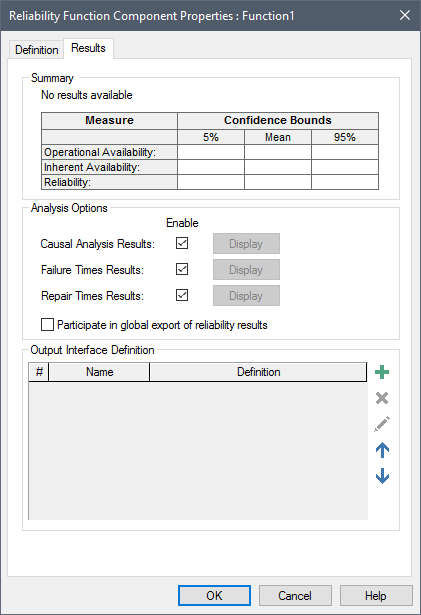
The "Summary" portion of the dialog automatically displays the key reliability metrics after a simulation is run.
The "Analysis Options" portion of the dialog provides three additional types of analyses (Causal Analysis An analysis available within the Reliability Module that enables you to determine the root causes and system states that lead to system failures., Failure Times and Repair Times). GoldSim will not carry out these analyses after a simulation is run unless the boxes are checked. By default, these are checked on. If a particular analysis has been saved, then after running the simulation the results can be viewed by returning to this tab and clicking on the Display button.
Note: The Display buttons are grayed out when the model is in Scenario Mode The state of a model when it contains scenario results, allowing multiple scenarios to be compared.. That is, you cannot view these results when running and comparing scenarios.
The Participate in global export of reliability results checkbox allows you to indicate whether the element's Summary statistics should be exported (to a spreadsheet) during a global reliability results export.
The "Output Interface Definition" portion of the dialog allows you to specify customized outputs associated with the element (e.g., if the element was system, this might by an output that exists inside the element).
Note : For any outputs created in the Output Interface Definition, whether or not results for these outputs are saved is determined by the Final Values and/or Time Histories checkboxes at the bottom of the Definition tab for the element:
Learn more
- Common Reliability Element Outputs
- Outputs Available Only for Action Elements
- Saving Results
- Viewing Results
- Availability and Reliability Results Summary
- Exporting Availability and Reliability Summary Results
- Availability and Reliability Histories and Statistics
- Failure Times Statistics
- Repair Times Statistics
- Causal Analysis
- Defining and Using the Output Interface for a Reliability Element
- Creating, Running and Comparing Scenarios
- Availability and Reliability Histories and Statistics
- Availability and Reliability Results Summary
- Causal Analysis
- Defining and Using the Output Interface for a Reliability Element
- Exporting Availability and Reliability Summary Results
- Failure Times Statistics
- Reliability Element Status and Failure Mode Histories and Statistics
- Repair Times Statistics
- Saving and Accessing Reliability Results