After a simulation is complete, the model will be placed in Result Mode The state of a model when it has been run and contains simulation results for a single set of input parameters.. This will be indicated by the status bar A bar at the bottom of the GoldSim interface that provides information regarding the status of the model. (“Results” will be displayed on the left side of the status bar and the status bar will be green):

More importantly, editing the model’s logic (i.e., the properties of model objects) will be disabled. In addition, the cursor takes on a different appearance (it turns green) to indicate that editing is disabled.
Note: In order to edit the model again, you need to return to Edit Mode The state of a model when it is being edited and does not contain simulation results.. You can do so by pressing F4 or the Edit Mode button:
In Result Mode, an output's Last Value (the value at the end of the last realization A single model run within a Monte Carlo simulation. It represents one possible path the system could follow through time.) will be displayed in a tool-tip when the cursor is held over it in a browser An alternative view of a GoldSim model, in which elements are displayed in a tree, and organized either hierarchically, or by type. (or output interface). If the output is the primary output For an element with multiple outputs, the output that has the same name as the element. of an element, the Last Value will also be shown in the tool-tip displayed when the cursor is held over the element itself. The Last Value is displayed in tool-tips regardless of whether results (Time Histories or Final Values) have been saved for the output.
When in Result Mode, elements which have saved results will be identified in two ways: 1) the elements (and their outputs) will be bold in the browser; and 2) the element output ports in the graphics pane The primary portion of the GoldSim interface, where the graphical depiction of the model is shown. will be green:

Right-clicking on an element with a primary output (in the graphics pane or browser) or on a specific output (in an output interface or a browser) which has been saved will provide a context menu for displaying results.
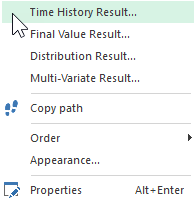
Depending on the type of output, the type of simulation and which results have been saved, different options will be displayed at the top of the menu.
Clicking on one of the items at the top of this menu displays the results for the selected object.
This manner of viewing results in GoldSim is so fundamental to the GoldSim design that it bears repeating and emphasizing: To view the result of an element, right-click on the element (or one of its outputs) and select the appropriate result type at the top of the menu.
Note: Time history results may not be available in this manner, depending on the nature of the simulation. In particular, for runs with multiple realizations, extra steps must be taken to save and view time history results.
