A 2D Scatter Plot can provide a powerful visual image of the relationship between two variables.
If you have saved Final Values for an output, you can display a 2D Scatter Plot by right-clicking on the output (in a browser An alternative view of a GoldSim model, in which elements are displayed in a tree, and organized either hierarchically, or by type. or the output interface), or the element (if the output is the element's primary output For an element with multiple outputs, the output that has the same name as the element.) and selecting Multi-Variate Result... from the context menu. The output that you selected will be defined as the result to evaluate. You will then be prompted to select an input variable (i.e., some other output in the model) upon which you wish to base your analysis (multi-variate result displays require at least one variable to be selected)
A browser will then appear allowing you to select a variable (i.e., another output in the model). After doing so, the default display for a Multi-Variate result (a 2D scatter plot) is displayed:
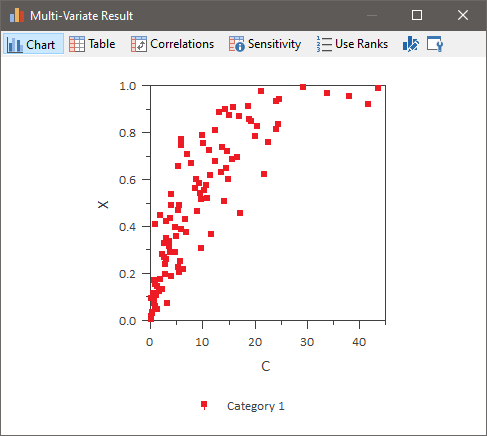
If you are viewing a different type of display (either a chart or table), you can view a 2D Scatter Plot by pressing the Chart or 2D Chart button at the top of the display.
Note: By default, a legend will be turned on, labeling the different categories into which the realizations have been classified. If you have not defined categories, you will want to hide the legend (by right-clicking in the chart and clearing View | Show Legend).
Note: If only two variables are listed in the Result Properties dialog, only a 2D Chart can be shown, and hence only one button will be available (Chart). If three or more variables are present in the Result Properties dialog, buttons for both a 2D Chart and a 3D Chart become available.
Note: When viewing a Multi-Variate Result element A Result element that allows you to analyze and compare multiple outputs in graphical or tabular form (such as scatter plots, as well as carrying out sensitivity and correlation analysis among the selected outputs)., the element "remembers" the last type of view that was displayed, and displays that view when you double-click on it.
For the purpose of creating scatter plots, the variables must be assigned to specific axes. The first result in the list of results in the Result Properties dialog is assigned to the Y-axis (i.e., the "Result" axis). The second result is assigned to the X1-axis, and the third result is assigned to the X2-axis. Additional variables are not assigned to any axis. This is indicated in the Result column of the Result Properties dialog. The order in which multiple results appear in the list can be changed using the Move Up and Move Down buttons in that dialog.
The Use Ranks button determines whether the display uses ranks of the values or the actual values. By default, this button is not pressed, and the display uses actual values.
You can copy the chart to the clipboard by right-clicking in the chart, and selecting Copy from the context menu. Alternatively, you can press Ctrl+C while viewing the chart. To export a chart, right-click in the chart, and select Export... from the context menu.
By default, Multi-Variate results operate on Final Values. That is, the display uses the values at the end of each realization A single model run within a Monte Carlo simulation. It represents one possible path the system could follow through time.. However, by defining Capture Times User-defined points in time during a simulation at which “Final Value” results are captured for result display. The final time point in the simulation is always included as a Capture Time, but additional times can be added., you can display values at any specified time. If you have created Capture Times, an additional drop-list is added to the display window to allow you to select the set of data (i.e., the values at the specified Capture Time) that you would like to display.
If you are using Result Classification, the plots points will be displayed in a different color for each category that has been defined.
Learn more
- Controlling the Chart Style in Multi-Variate Results
- Selecting Outputs for a Multi-Variate Result Display
- Using Result Classification and Screening in Multi-Variate Results
- Viewing a 2D Scatter Plot
- Viewing a 3D Scatter Plot
- Viewing a Correlation Matrix Table
- Viewing a Raw Multi-Variate Data Table
- Viewing a Sensitivity Analysis Table
- Viewing the Properties of a Multi-Variate Result