When carrying out probabilistic simulations, you may often run hundreds or thousands of realizations. In order to analyze the results, it is often quite useful to classify the realizations into categories. A category is simply defined by a condition relating one or more outputs in the model (e.g., those realizations in which the discount rate was above 3.5%; those realizations in which the profit exceeded $1,000,000; those realizations in which the peak concentration was between 1 mg/l and 10 mg/l).
Classification categories are defined at the bottom of the Monte Carlo Result Display Properties dialog:
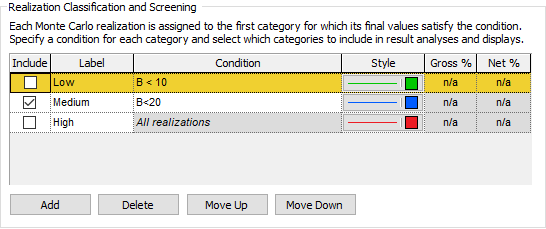
This dialog can be accessed from the Monte Carlo tab of the Simulation Settings dialog (via the Result Options... button), and is also accessible by pressing the Options... button available in the Result Properties dialog of a Multi-Variate Result element A Result element that allows you to analyze and compare multiple outputs in graphical or tabular form (such as scatter plots, as well as carrying out sensitivity and correlation analysis among the selected outputs)..
When viewing a Multi-Variate result, you can display a 2-D or 3-D scatter plot by selecting 2D Plot or 3D Plot button at the top of the display.
In a scatter plot, each point represents a different realization A single model run within a Monte Carlo simulation. It represents one possible path the system could follow through time.. When viewing a scatter plot in a model in which categories have been defined, each category is displayed in a different color (and/or symbol).
For the example categories shown above, the plot would look like this:
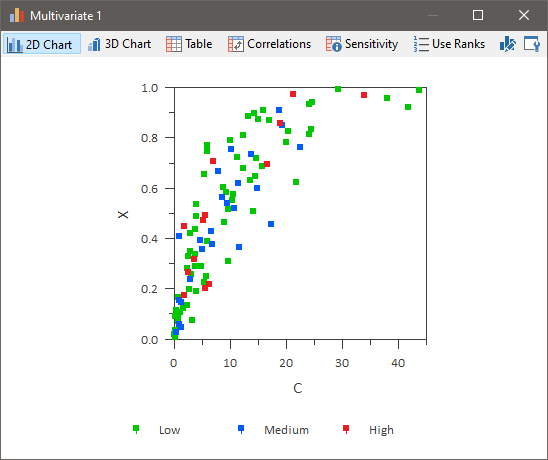
As can be seen, each category is presented as a different data set. Note that a legend is available for scatter plots (you may have to turn it on by right-clicking in the chart and selecting to show the legend from the context menu). The Labels specified in the Monte Carlo Result Display Properties dialog are used in the legend to label the category results.
The plot is based on the net number of realization falling into each category. In this particular example, the net number of realizations falling into each category is as follows: 63% of the realizations fall into the Low category, 24% fall into the Medium category, and 13% fall into the High category. This information is displayed in the Monte Carlo Result Display properties dialog after you run the simulation.
Note that if you place your cursor over any of the points, it will show a tool-tip with information regarding that particular data point:
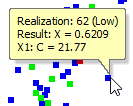
Note that for each category, you can edit the Style via the Monte Carlo Result Display Properties dialog.
Within all Multi-Variate result displays, you can also choose to screen out one or more categories, so that the results that are shown (in charts and tables) only include those realizations in the categories which you have chosen to include. You can screen a particular category from the results by clearing the Include box at the bottom of the Monte Carlo Result Display Properties dialog:
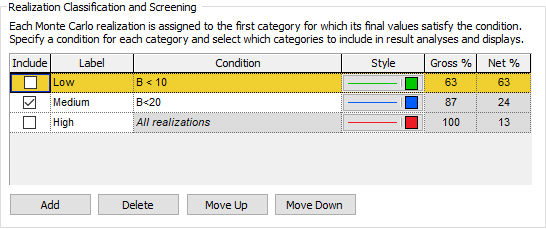
Note: You can edit the Include box in Edit Mode The state of a model when it is being edited and does not contain simulation results., Result Mode The state of a model when it has been run and contains simulation results for a single set of input parameters., Scenario Mode The state of a model when it contains scenario results, allowing multiple scenarios to be compared. or Run Mode The state of a model when it is running..
In the example above, the Low and High categories have been screened out, so when viewing a 2D Scatter Plot, only the Medium category is displayed:

Note that if you screened categories in this way and viewed a Sensitivity Analysis, Correlation Matrix A two-dimensional array. or Data Table, the analysis or display is based only on the unscreened realizations.
Learn more
- Controlling the Chart Style in Multi-Variate Results
- Selecting Outputs for a Multi-Variate Result Display
- Using Result Classification and Screening in Multi-Variate Results
- Viewing a 2D Scatter Plot
- Viewing a 3D Scatter Plot
- Viewing a Correlation Matrix Table
- Viewing a Raw Multi-Variate Data Table
- Viewing a Sensitivity Analysis Table
- Viewing the Properties of a Multi-Variate Result