GoldSim has powerful charting capabilities that allow you to customize the appearance of each chart. This includes adding headers and footers, and changing axis scales and labels for scatter plots. Most of these attributes can be edited by pressing the Edit Chart Style button at the top of the Multi-Variate display window:

Pressing this button (or right-clicking in a scatter plot and selecting Edit Chart Style...) provides access to the following dialog for editing the various chart properties:
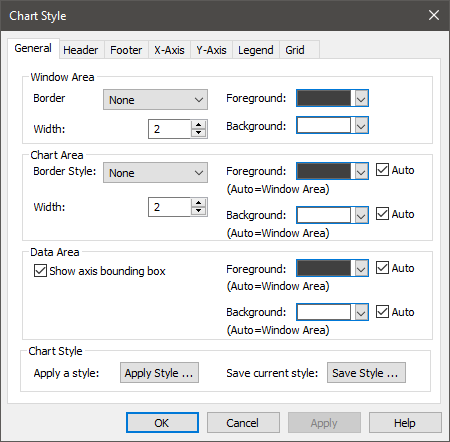
This dialog is common to all types of charts, and is discussed elsewhere.
In the absence of Classification categories, the symbol used for a scatter plot is fixed and cannot be edited (a solid red square).
If you have defined realization A single model run within a Monte Carlo simulation. It represents one possible path the system could follow through time. categories, have run multiple realizations, then the symbol styles for the various categories can be specified in the Monte Carlo Result Display Properties dialog (most easily accessed by pressing the Options... button in the Result Properties dialog of a Distribution Result element A Result element that provides a way to view the final values of probabilistic outputs.). The bottom of the Monte Carlo Result Display Properties dialog looks like this:
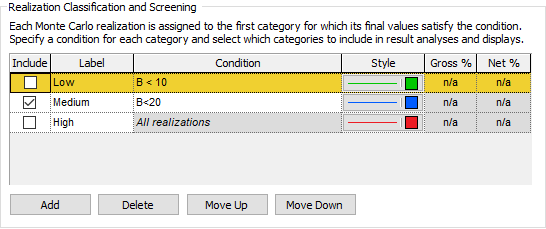
The Style used for each category displayed in a scatter plot can be edited by clicking on the field (in the Style column) corresponding to each category.
Learn more
- Controlling the Chart Style in Multi-Variate Results
- Selecting Outputs for a Multi-Variate Result Display
- Using Result Classification and Screening in Multi-Variate Results
- Viewing a 2D Scatter Plot
- Viewing a 3D Scatter Plot
- Viewing a Correlation Matrix Table
- Viewing a Raw Multi-Variate Data Table
- Viewing a Sensitivity Analysis Table
- Viewing the Properties of a Multi-Variate Result