Unlike other result types, a Multi-Variate results requires specification of at least two outputs. If you have saved Final Values for an output, you can display a Multi-Variate result by right-clicking on the output (in a browser An alternative view of a GoldSim model, in which elements are displayed in a tree, and organized either hierarchically, or by type. or the output interface), or the element (if the output is the element's primary output For an element with multiple outputs, the output that has the same name as the element.) and selecting Multi-Variate Result... from the context menu.
The output that you selected will be defined as the result to evaluate. You will then be prompted to select an input variable (i.e., some other output in the model) upon which you wish to base your analysis (multi-variate result displays require at least one variable to be selected):
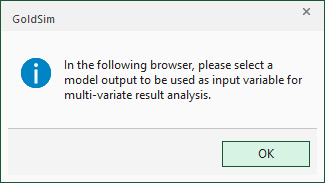
A browser will then appear allowing you to select a variable (i.e., another output in the model). After doing so, the default display for a Multi-Variate result (a 2D scatter plot) is displayed:
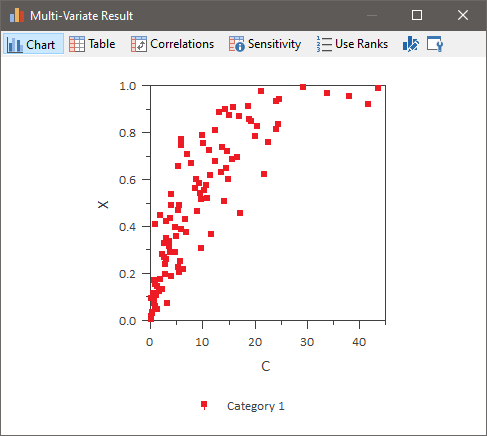
Note: By default, a legend will be turned on, labeling the different categories into which the realizations have been classified. If you have not defined categories, you will want to hide the legend (by right-clicking in the chart and clearing View | Show Legend).
To add additional outputs to the Multi-Variate result, you must then press the Result properties button. The Result Properties button is the furthest button to the right at the top of the display window:
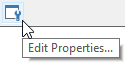
When you do so, the Result properties dialog for the Multi-Variate result will be displayed:
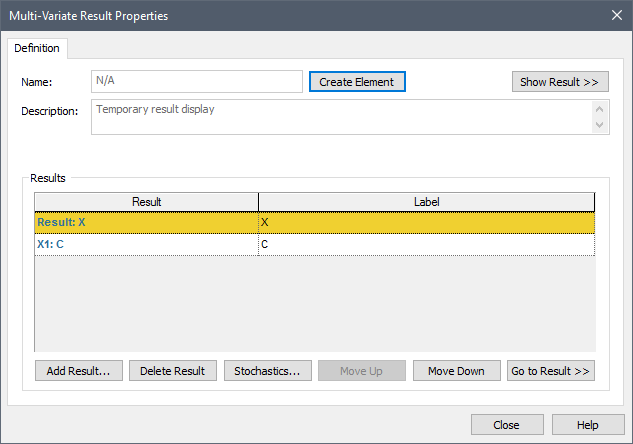
From this dialog, you can add additional variables (or delete variables) using the Add Result... and Delete Result buttons.
Note: If you delete variables such that you have less than two, you will not be able to display any results at all (since a Multi-Variate result requires at least two variables).
The Stochastics... button adds all Stochastic elements in the model to the list of variables. This is often of value, since when carrying out sensitivity or uncertainty analyses, the variables of interest are typically the Stochastics in your model.
For the purpose of creating scatter plots, the variables must be assigned to specific axes. The result (the output from which you selected Multi-Variate Result...) is assigned to the Y-axis (i.e., the "Result" axis). The first variable that you select is assigned to the X1-axis, and the second variable you select is assigned to the X2-axis. Additional variables are not assigned to any axis. This is indicated in the Result column of the dialog:
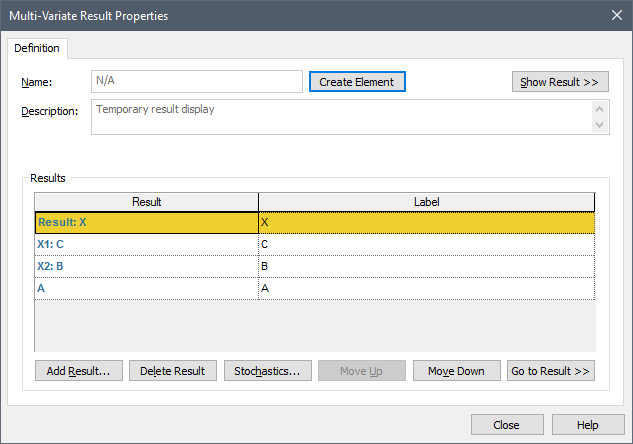
You can subsequently reassign these axes by moving variables up and down in the list using the Move Up and Move Down buttons. Pressing Go to Result >> closes the properties dialog and selects the element associated with the result in th graphics pane The primary portion of the GoldSim interface, where the graphical depiction of the model is shown..
Learn more
- Controlling the Chart Style in Multi-Variate Results
- Selecting Outputs for a Multi-Variate Result Display
- Using Result Classification and Screening in Multi-Variate Results
- Viewing a 2D Scatter Plot
- Viewing a 3D Scatter Plot
- Viewing a Correlation Matrix Table
- Viewing a Raw Multi-Variate Data Table
- Viewing a Sensitivity Analysis Table
- Viewing the Properties of a Multi-Variate Result