In some cases, you may want to export the final values for selected outputs (e.g., all Stochastics) for every realization A single model run within a Monte Carlo simulation. It represents one possible path the system could follow through time. to an external file that you can subsequently read into a statistical analysis software package to facilitate post-processing (e.g., detailed uncertainty and/or sensitivity analysis).
You can do this by manually using a key combination when viewing a Raw Multi-Variate Data Table:
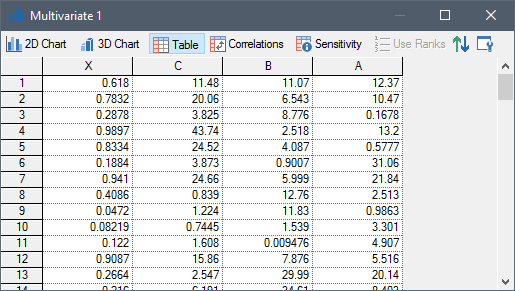
Note: The default view for a Multi-Variate result is a 2D Scatter Plot. If you are viewing a 2D Scatter Plot (or a different type of Multi-variate display), you can view a Multi-Variate Data Table by pressing the Table button at the top of the display.
Recall that the specific outputs that are displayed in the table are manually selected when you create a Multi-Variate result (with one option being to display all Stochastic elements).
You can export the data displayed in the table by pressing Ctrl+E while viewing it. This will produce a tab-delimited text file (you will be prompted for a filename). The first line is a header line (Realization, followed by the result labels). Units are shown in parentheses after each result label. Each subsequent line consists of the realization number followed by the values. Data is exported using the current precisions setting (as displayed in the table).
Note: You can control the number of significant figures displayed in tables from the Results tab of the Options dialog (accessed via Model |Options... from the main menu).
Ctrl+Shift+E adds the full path to the result labels in the header row.
GoldSim exports exactly what is displayed in the table, so that if you choose to use result classification and screening when displaying the table, this is also reflected in the exported file. Similarly, if you define Capture Times User-defined points in time during a simulation at which “Final Value” results are captured for result display. The final time point in the simulation is always included as a Capture Time, but additional times can be added., the selected Capture Times will be reflected in the exported file.
In some cases, it may be cumbersome to open the Multi-Variate Result element A Result element that allows you to analyze and compare multiple outputs in graphical or tabular form (such as scatter plots, as well as carrying out sensitivity and correlation analysis among the selected outputs). and view the Raw Data table before exporting the data. GoldSim therefore provides an additional option to export the final values for all of the outputs specified in the Multi-Variate Result element. In particular, when the model is in Result Mode The state of a model when it has been run and contains simulation results for a single set of input parameters., you can simply right-click on the icon for the element in the graphics pane The primary portion of the GoldSim interface, where the graphical depiction of the model is shown. and select Export Results...:
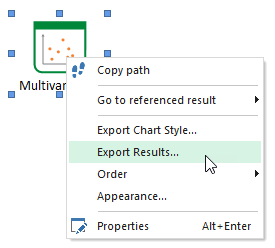
Only the final values are exported (no Capture Times). However, if you choose to specify result classification and screening in the Result element, this is also reflected in the exported file.
The file that is exported in this case is comma-delimited (actually, comma + space) rather than tab-delimited. If the Shift key is pressed while selecting the menu option, the full path to the result labels are added in the header row.
Learn more
- Exporting Final Value Results for Multiple Outputs and Multiple Realizations
- Exporting from a Time History Result Element to a Spreadsheet
- Exporting from a Time History Result Element to a Text File
- Exporting Results Using a Spreadsheet Element
- Exporting Results
- Exporting Scenario Results from a Time History Result Element to a Spreadsheet