When running multiple scenarios, time histories for different scenarios can be written to a spreadsheet.
Note, however, that export of scenario A specific set of input data (and corresponding outputs) for a model. Multiple scenarios can be defined for a model. Different scenarios within a model are specifically differentiated by having different values for one or more Data elements. results to a spreadsheet must be carried out in a special way to prevent each export from simply overwriting previously exported scenarios.
In particular, when exporting scenarios, GoldSim exports all scenarios with results to a separate sheet from that defined in the dialog; it appends "-Scenarios" to the specified sheet name, and exports results to that sheet (creating it if it does not already exist). For example, if your specified sheet name was simply "Sheet1", scenario results would be exported to "Sheet1-Scenarios" (and this is indicated in the dialog):
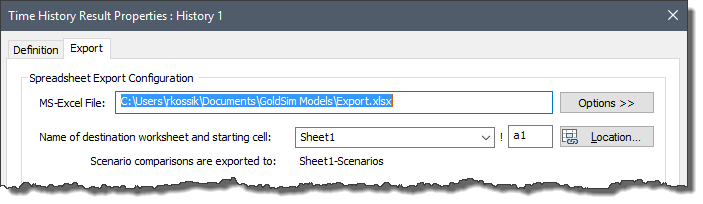
Scenario results are exported only under the following four conditions:
- If the model is in Scenario Mode The state of a model when it contains scenario results, allowing multiple scenarios to be compared., pressing Export Now from the Export tab of the Result element exports results for all scenarios with results to the specified Scenarios sheet.
- If the model is in Scenario Mode, pressing Export Now from the Results tab of the Model Options dialog exports results for all scenarios with results from all Time History Result elements to their specified Scenarios sheet.
- Within Dashboards, the Button control A special control that can be added to a Dashboard that provides a mechanism for linking a wide range of actions to a button. provides a command option that is equivalent to pressing the Export Now button from the Result tab of the Options dialog. Hence, if the model is in Scenario Mode, this button command exports results for all scenarios with results from all Time History Result elements to their specified Scenarios sheet.
- If you press Run All in the Scenario Manager A dialog that allows you to create, define and run scenarios., any Result elements that are configured to automatically exports result will export results for all scenarios to their specified Scenarios sheet.
Several important points should be noted regarding scenario export:
- If you run a single scenario from the Scenario Manager or from the Scenario control A special control that can be added to a Dashboard that provides a mechanism for selecting and running scenarios. on a Dashboard A special GoldSim element that allows you to build custom interfaces or "control panels" for your models., no results are exported (even for Result elements that are configured to automatically export).
- Non-scalar An output consisting of a single value or condition. outputs will not be exported (any array A collection of variables that share common output attributes and can be manipulated in GoldSim elements or input expressions. outputs are ignored). If you wish to export non-scalar outputs, it is necessary to add each item of the array in the Result element property dialog.
- If you run a model such that it ends in Result Mode The state of a model when it has been run and contains simulation results for a single set of input parameters. (e.g., by pressing F5 or the Run button in the Run Control toolbar), any Result elements that are configured to automatically export results will simply export results for the Active Scenario When scenarios have been defined, the scenario that is being viewed when you are browsing a model. to the selected primary sheet (e.g., Sheet1). Similarly, if you press Export Now in Result Mode, the results for the Active Scenario will be exported to the primary sheet. In either case, any other results in the primary sheet will be overwritten. As a result, you cannot export scenario comparisons in this way.
- Since Player users cannot access the Scenario Manager, and single scenario runs are never automatically exported, if a Scenario control is present on a Dashboard when running the Player, automatic export will always be ignored. Results can only be exported manually. To export scenarios from the Player, the author should provide a Button control with an Export command (item #3 above). Note that the Result tab of the options dialog is accessible from the Player, so if the model is browsable, scenario export could also be carried out by pressing the Export Now button in that dialog (item #2). However, this would typically be a very awkward way for a Player user to trigger an export.
When exporting scenario results to the Scenarios sheet GoldSim provides two options for how the results are exported on the Export tab of the Result element dialog:
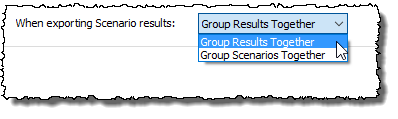
If you select "Group Results Together", if multiple results are being exported, the columns will be grouped together by result:
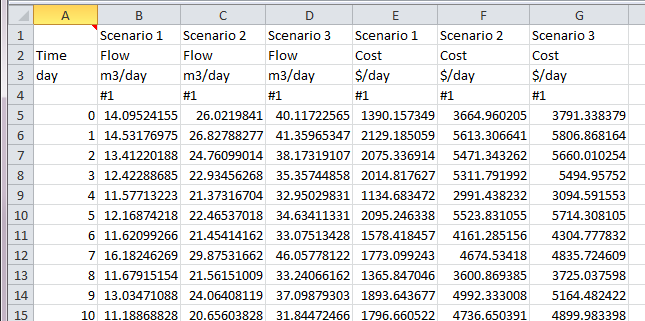
In this particular example, the Result element contained two results (Flow and Cost) and three scenarios (Scenario1, Scenario2, and Scenario3) and was run for a single realization A single model run within a Monte Carlo simulation. It represents one possible path the system could follow through time.. Note that all the results for Flow are presented (for each scenario), followed by all the results for Cost.
If you select "Group Scenarios Together", if multiple results are being exported, the columns will be grouped together by scenario:
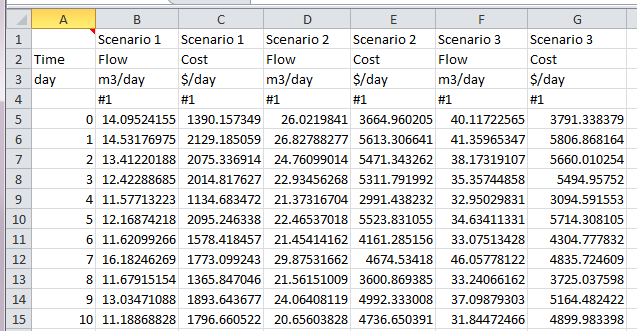
Note that in this case all the results for the first scenario are presented (for each result), followed by all the results for the second scenario, and finally all the results for the third scenario.
Note that when exporting scenario results, GoldSim writes four header rows (rather than three). The first identifies the scenario, the second the result, the third the units, and the fourth the result type. In this example, in which only a single realization was run, the result type is simply the realization number. If multiple realizations were run, the result type would be a statistic.
In addition, the first cell contains a comment with information regarding the run (e.g., version used, date/time of simulation and export, name of Result element, names of scenarios being exported, etc.).
Learn more
- Exporting Final Value Results for Multiple Outputs and Multiple Realizations
- Exporting from a Time History Result Element to a Spreadsheet
- Exporting from a Time History Result Element to a Text File
- Exporting Results Using a Spreadsheet Element
- Exporting Results
- Exporting Scenario Results from a Time History Result Element to a Spreadsheet