The Result Window control An output control that can be added to a Dashboard that allows you to embed a result window (as either a chart or a table) directly into a Dashboard. allows you to embed a result window (as either a chart or a table) directly into a Dashboard A special GoldSim element that allows you to build custom interfaces or "control panels" for your models.:
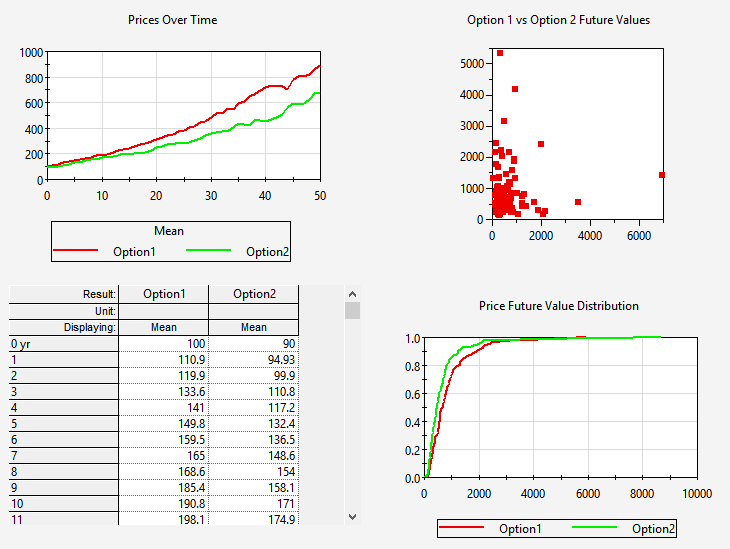
You do this by specifying an existing Result element. Any of the five Result element types (Time History, Distribution, Final Value, Multi-Variate and Array A collection of variables that share common output attributes and can be manipulated in GoldSim elements or input expressions.) can be embedded and displayed.
Note: An alternative way to display a result window via a Dashboard is to link it to a Button control A special control that can be added to a Dashboard that provides a mechanism for linking a wide range of actions to a button.: pressing the button then displays the result window. The Result Window control, however, is different in that it embeds the result window directly in the Dashboard so it can be viewed without requiring the Dashboard user to press a button.
The toolbar button can be found here:
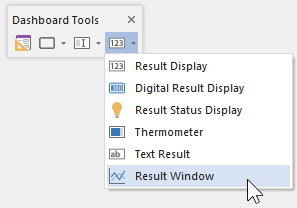
The Result Window control looks like this when it is first added to a Dashboard and selected:
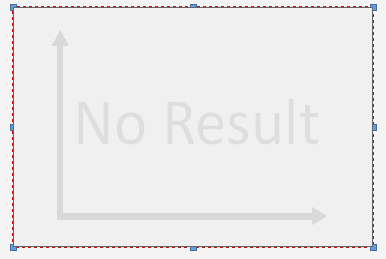
The eight handles allow you to resize the control. For more precise changes, you can also change the width of the control using Ctrl+Left and Ctrl+Right, and change the height using Ctrl+Up and Ctrl+Down. (The default change is 1 pixel at a time. If you press the Shift key, the change is 5 pixels).
Double-clicking on the control displays the following properties dialog:
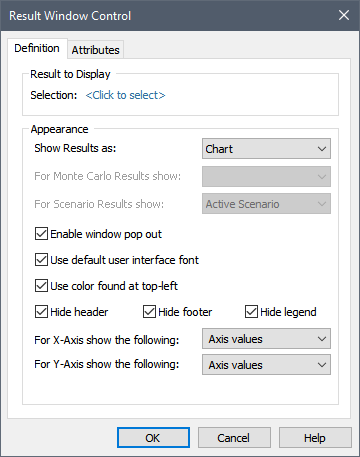
The first action you must take is to specify the Result element you wish to display by pressing <Click to select> at the top of the dialog. This will display a browser An alternative view of a GoldSim model, in which elements are displayed in a tree, and organized either hierarchically, or by type. for selecting the Result element of interest. Note that the browser will contain only the Result elements in the model (you can only select a Result element).
Once you have linked the control to an element, the linked element will be listed:
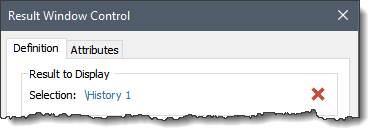
You can remove the linkage (by pressing the red X button), or reassign the linkage (by pressing the name of the element itself).
Note: You cannot link the same Result element to different Result Window controls. If you wish to have the same result displayed in two different controls (e.g., one as a chart and one as a table), you must copy the Result element so each control can link to a different element.
In the Dashboard (prior to running) the control has a different appearance based on the type of Result element selected:
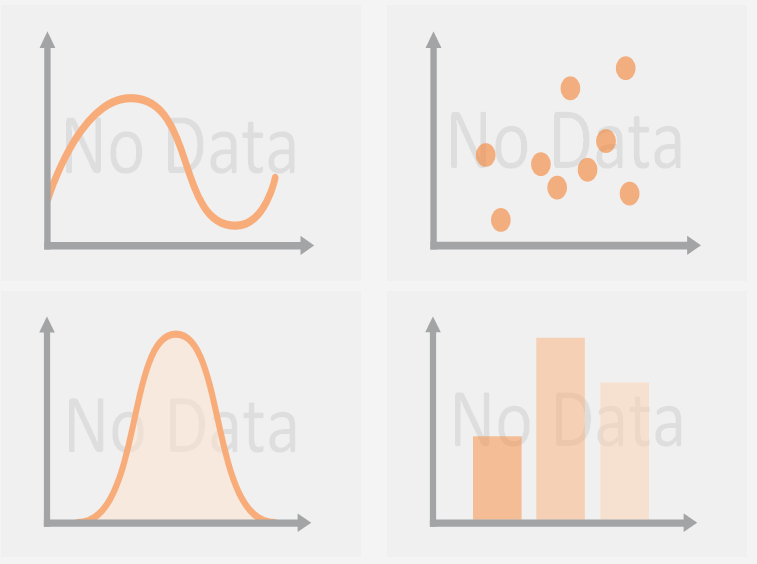
The next several options will differ depending on the type
of Result element you have selected. These (and the remaining Appearance
options) are described in the
Learn more
- Displaying a Time History Result Using a Result Window Control
- Displaying a Distribution Result Using a Result Window Control
- Displaying a Final Value Result Using a Result Window Control
- Displaying a Multi-Variate Result Using a Result Window Control
- Displaying an Array Result Using a Result Window Control
- Enabling a Result Window Control to Pop Out
- Controlling the Appearance of a Result Window in a Dashboard