If the selected Result is a Time History, the display options are as follows:
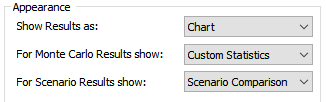
Show Results as. This determines if the results are displayed as a Chart or a Table.
For Monte Carlo Results show. This determines what is displayed (in both Charts and Tables) if you have run multiple realizations (Monte Carlo results). The options are:
Realization: The final (unscreened) realization A single model run within a Monte Carlo simulation. It represents one possible path the system could follow through time. is displayed. If you choose to allow the control to "pop out", you will be able to toggle through different realizations while it is "popped out".
All Realizations: Displays all (unscreened) realizations.
Probabilities: Probability Histories (e.g., selected statistics at each plot point) will be displayed for the collection of (unscreened) realizations.
Statistic: A single selected statistic will be displayed for the collection of (unscreened) realizations. The statistic that is displayed is specified within the Display window of the referenced Result element.
Custom Statistics: Allows a different custom statistic to be displayed for each result (when displaying multiple outputs) for the collection of (unscreened) realizations. The Custom Statistic that is shown for each result is specified in the Result Properties dialog of the referenced Result element.
Note: If the selected Time History Result element A Result element that shows the history of a particular output as a function of time. contains multiple outputs, and you select either "All Realizations" or "Probabilities", only the first output as listed in the Result Properties dialog for the Time History Result element will be displayed (as it is not possible to display these types of results for multiple outputs). If you choose to allow the control to "pop out", you will be able to toggle through different outputs while it is "popped out".
For Scenario Results show. This determines what is displayed if you are running and displaying multiple scenarios (it is ignored if you are not running scenarios). The options are:
Active Scenario: The active scenario A specific set of input data (and corresponding outputs) for a model. Multiple scenarios can be defined for a model. Different scenarios within a model are specifically differentiated by having different values for one or more Data elements. is displayed (if it has results; otherwise, the display shows "No Data").
Scenario Comparison: All available scenarios with results are displayed.
Note: If 1) you have run multiple realizations; 2) have selected to show either "All Realizations" or "Probabilities", and 3) you are running and displaying multiple scenarios, only the Active Scenario When scenarios have been defined, the scenario that is being viewed when you are browsing a model. will be displayed (even if you select "Scenario Comparison). This is because it is not possible to display these types of results for multiple scenarios). If you choose to allow the control to "pop out", you will be able to toggle through different scenarios while it is "popped out".
Learn more
- Controlling the Appearance of a Result Window in a Dashboard
- Displaying a Distribution Result Using a Result Window Control
- Displaying a Final Value Result Using a Result Window Control
- Displaying a Multi-Variate Result Using a Result Window Control
- Displaying a Time History Result Using a Result Window Control
- Displaying an Array Result Using a Result Window Control
- Enabling a Result Window Control to Pop Out