If the selected Result is a Final Value result, the display options are as follows:
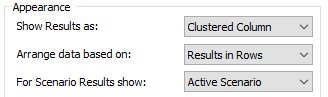
Show Results as. This determines if the results are displayed as a Chart or a Table. There are seven different options for chart (and one for table).
Arrange data based on. This determines how the results are presented (in both tables and charts). Final Value results provide a large degree of flexibility in how the results are presented. When displaying a Final Value result in a Result Window control An output control that can be added to a Dashboard that allows you to embed a result window (as either a chart or a table) directly into a Dashboard., however, you do not have the full range of options. In particular, what you select is where (Row/Series, Columns/Points or Layers) the results (i.e., outputs) are mapped. The options are:
Results in Rows: The results (i.e., outputs) are assigned to the Rows for tables and the Series for charts.
Results in Columns: The results (i.e., outputs) are assigned to the Columns for tables and the Points for charts.
Results in Layers: The results (i.e., outputs) are treated as Layers for both tables and charts. While multiple Layers can be viewed in a table, charts can only display a single Layer (and in this case this will always be the first result).
Array Rows in Rows: If the output is a vector A one-dimensional array. or matrix A two-dimensional array., the vector or matrix rows are assigned to the Rows for tables and the Series for charts.
Array Rows in Columns: If the output is a vector or matrix, the vector or matrix rows are assigned to the Columns for tables and the Points for charts.
Note: It is possible to select an option that is not applicable for the particular Final Value Result element that is selected. For example, you could select "Array A collection of variables that share common output attributes and can be manipulated in GoldSim elements or input expressions. Rows in Rows" for a Result element that only had scalars. In such a case, the display will automatically default to the first item ("Results in Rows") and ignore what you have selected.
Note: There can be up to four different "dimensions An output attribute for an element that defines the dimensionality (in terms of Length, Time and other fundamental dimensions) of the output." that can be assigned when displaying a Final Value result. However, when displaying a Final Value result in a Result Window control, you do not have the full range of options to assign how these dimensions are displayed. In particular, you can only control how the results (outputs) are mapped. GoldSim then automatically selects how the other dimensions are mapped. If you wish to have more control over this you have two options. You can choose to allow the control to "pop out", at which point you can control the display (although once you close the "pop out" display, the display returns to its defaults). A second option is to not use a Result Window control, but instead open the Final Value Result element directly using a Button control A special control that can be added to a Dashboard that provides a mechanism for linking a wide range of actions to a button.. This then provides complete control over how the results are displayed (and these options are saved when the display is closed).
For Scenario Results show. This determines what is displayed if you are running and displaying multiple scenarios (it is ignored if you are not running scenarios). The options are:
Active Scenario: The active scenario A specific set of input data (and corresponding outputs) for a model. Multiple scenarios can be defined for a model. Different scenarios within a model are specifically differentiated by having different values for one or more Data elements. is displayed (if it has results; otherwise, the display shows "No Data").
Scenario Comparison: All available scenarios with results are displayed.
Note: It is possible to select options that are not compatible. For example, you could select Arrange data based on "Array Rows in Rows" for an array and For Scenario Results show "Scenario Comparison". Such a combination is not possible to display ("Scenario Comparison" can only be displayed if you display "Results in Rows"). In such a situation, one of your choices will be ignored and GoldSim will show a default display.
Learn more
- Controlling the Appearance of a Result Window in a Dashboard
- Displaying a Distribution Result Using a Result Window Control
- Displaying a Final Value Result Using a Result Window Control
- Displaying a Multi-Variate Result Using a Result Window Control
- Displaying a Time History Result Using a Result Window Control
- Displaying an Array Result Using a Result Window Control
- Enabling a Result Window Control to Pop Out