The Digital Result Display control provides another mechanism for viewing scalar An output consisting of a single value or condition. outputs directly. Its behavior is identical to that of the Result Display control An output control that can be added to a Dashboard that provides a mechanism for viewing scalar outputs directly., with three exceptions:
- The display has the appearance of a digital readout;
- The control cannot be connected to condition outputs; and
- The units for the output are not appended to the end of the display.
The toolbar button can be found here:
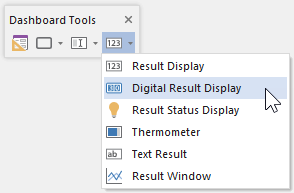
The Digital Result Display control An output control that can be added to a Dashboard that provides a mechanism for viewing scalar outputs directly in the form of a digital readout. looks like this when it is added to a Dashboard A special GoldSim element that allows you to build custom interfaces or "control panels" for your models. and selected:
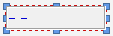
The eight handles allow you to resize the control. For more precise changes, you can also change the width of the control using Ctrl+Left and Ctrl+Right, and change the height using Ctrl+Up and Ctrl+Down. (The default change is 1 pixel at a time. If you press the Shift key, the change is 5 pixels).
Double-clicking on the control displays the following properties dialog:
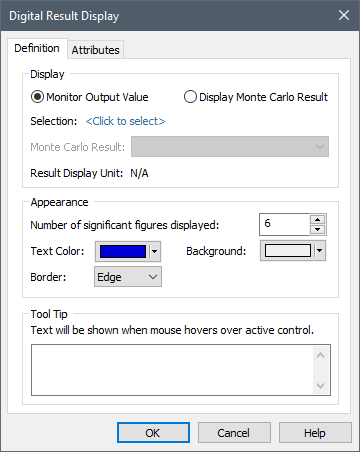
Within the Display portion of the dialog, the output to which the control is to be linked is specified. Before doing so, however, you must specify the type of result you wish to display:
Monitor Output Value: This is the default, and will display the actual value of the selected output.
Display Monte Carlo Result: This should be selected if you wish to display a statistical result for an output from a Monte Carlo simulation A method for propagating (translating) uncertainties in model inputs into uncertainties in model results. (e.g., the mean value or a particular percentile).
After selecting the type of result you wish to display, you select the specific output by pressing <Click to select>. This will display a browser An alternative view of a GoldSim model, in which elements are displayed in a tree, and organized either hierarchically, or by type. for selecting the element of interest. If you have selected "Monitor Output Value", the browser will contain all elements in the model. In this case, any scalar value output can be selected. If you have selected "Display Monte Carlo Result", the browser will contain only the Distribution Result elements in the model (i.e., in this case, you must link to a Distribution Result element A Result element that provides a way to view the final values of probabilistic outputs., and the first result in the element will be used).
Once you have linked the control to an element, the linked element will be listed:
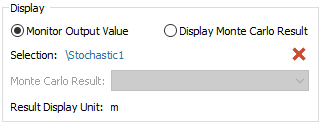
You can remove the linkage (by pressing the red X button), or reassign the linkage (by pressing the name of the element itself).
Note that if you have selected "Display Monte Carlo Result", you must also display the type of statistical result to display:
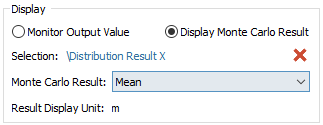
Note: Digital Result Display controls can only be linked to value outputs. If you wish to display a condition output, you must use a regular (non-digital) Result Display control.
A Digital Result Display control looks like this when it is linked to an output:

Note: Digital Result Display controls only show the output value. The value is displayed in terms of the display units The units (e.g., m, g, $/day) in which an output is displayed within GoldSim. of the output that it is linked to. However, unlike Result Display controls, the display units themselves are not shown in a Digital Result Display. If you wish to display the units in the control, you must use a regular (non-digital) Result Display control. Alternatively, you should indicate the units manually (using text) next to the control.
The Number of significant figures displayed field allows you to specify the number of significant figures displayed in the control. (Note, however, that the control omits trailing zeros). Note that a Digital Result Display cannot display values in scientific notation.
The remainder of the Appearance section of the properties dialog allows you to modify the Text Color, Background (color), and type of Border for the display. These options are self-explanatory, and you may want to experiment with them to see how they change the control's appearance.
The size of the numbers displayed in the field is controlled by the size of the control (GoldSim scales up the font size to match the control size).
The bottom section of the dialog allows you to enter a tool tip, which will be displayed whenever the Dashboard user holds the mouse cursor over the control.
The Attributes tab of the dialog provides tools that allow you to hide or disable the control dynamically based on the values of various model outputs. This allows you, for example, to hide the control if it was not applicable under certain situations.