If the selected Result is a Distribution, the display options are as follows:
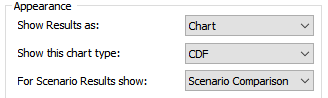
Show Results as. This determines if the results are displayed as a Chart or a Table. If Table is selected, a table showing each realization A single model run within a Monte Carlo simulation. It represents one possible path the system could follow through time. is displayed.
Show this chart type. This determines what type of chart is displayed (it does not apply to tables). The options are:
PDF: Displays a probability density function A function whose Y-axis can be interpreted as providing the relative likelihood that the value of a random variable would be equal to value specified on the X-axis. Hence, the dimensions of the Y-axis are the inverse of those of the X-axis (i.e., the probability per unit length of the X-axis). (or probability mass function A (discrete) function whose Y-axis can be interpreted as providing the actual likelihood that the value of a random variable would be equal to value specified on the X-axis. for discrete distributions).
CDF: Displays a cumulative distribution function.
For Scenario Results show. This determines what is displayed if you are running and displaying multiple scenarios (it is ignored if you are not running scenarios). The options are:
Active Scenario: The active scenario A specific set of input data (and corresponding outputs) for a model. Multiple scenarios can be defined for a model. Different scenarios within a model are specifically differentiated by having different values for one or more Data elements. is displayed (if it has results; otherwise, the display shows "No Data").
Scenario Comparison: All available scenarios with results are displayed.
Note: Distribution Result elements actually have three different views: Chart, Table and Distribution Summary (a dialog displaying statistics and a small chart). You cannot directly view the Distribution Summary in a Result Window control An output control that can be added to a Dashboard that allows you to embed a result window (as either a chart or a table) directly into a Dashboard.. However, if you choose to allow the control to "pop out", you will be able to toggle to this view while it is "popped out".
Note: Distribution Result elements can show results at different Capture Times User-defined points in time during a simulation at which “Final Value” results are captured for result display. The final time point in the simulation is always included as a Capture Time, but additional times can be added. that you have defined in the Advanced Time Settings dialog. In a Result Window control, the final Capture Time (i.e., the end of the realization) will always be shown. However, if you choose to allow the control to "pop out", you will be able to change the Capture Time while it is "popped out".
Learn more
- Controlling the Appearance of a Result Window in a Dashboard
- Displaying a Distribution Result Using a Result Window Control
- Displaying a Final Value Result Using a Result Window Control
- Displaying a Multi-Variate Result Using a Result Window Control
- Displaying a Time History Result Using a Result Window Control
- Displaying an Array Result Using a Result Window Control
- Enabling a Result Window Control to Pop Out