The key components of a Dashboard A special GoldSim element that allows you to build custom interfaces or "control panels" for your models. are the Dashboard controls. These controls can, among other things, connect to elements within your GoldSim model, allowing the Dashboard to be used as the interface that "drives" the model.
You add these controls to your model using the Dashboard Tools toolbar. By default, this toolbar is docked at the top of the GoldSim window with the other toolbars:
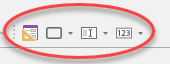
The various buttons in the toolbar will be grayed out unless you are inside a Dashboard (since they can only be used in Dashboards). Note that the Dashboard controls are not GoldSim elements; rather, they are similar to the graphics objects (lines, rectangles, images) which can be added to a model from the Graphical Tools toolbar.
All of the Dashboard controls are inserted in the same manner:
- Select one of the controls from the Dashboard Tools toolbar by left-clicking on it (three of the buttons in the toolbar are drop-lists that provide access to a variety of controls). The cursor will change its appearance to indicate that it is ready to place the control on the Dashboard.
- Place the cursor at the point in the Dashboard where you want the upper left-hand corner of the control to be located and left-click to insert the control.
Note that once a control is placed on the Dashboard, you can move it (by dragging and dropping), copy and paste it, and resize it (by clicking on the control and dragging one of its control points on the sides and corners).
Once you have inserted the controls (and any graphics or text) into a Dashboard, you will typically spend some time aligning and positioning the various components to make the Dashboard attractive and easy to use. GoldSim provides some built-in tools to assist you in this task.
In addition, GoldSim provides tools that allow you to hide or disable controls dynamically based on the values of various model outputs. This allows you, for example, to hide controls that may not be applicable under certain situations.
Learn more
- Adding Backgrounds, Text and Graphics to Dashboards
- Adding Controls to Dashboards
- Adding Dashboards to Your Model
- Controlling the Tab Order in a Dashboard
- Copying and Moving Dashboards and Controls
- Creating the Player File
- Understanding Dashboard Views
- Understanding How Your Model Will Appear in the Player