Dashboards are a type of GoldSim element, and like other elements, multiple Dashboards can be inserted into a model. You add them to your model just as you do so for other elements, by inserting them using the context menu in the graphics pane The primary portion of the GoldSim interface, where the graphical depiction of the model is shown., the main menu or the Element toolbar (they can be found under the "Containers" category):
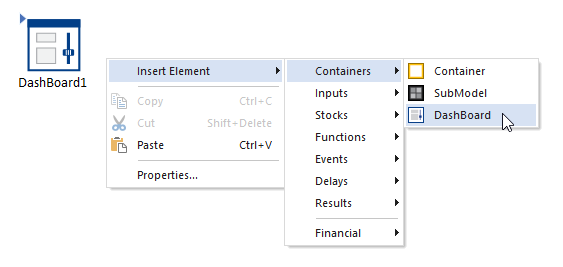
Dashboards can be thought of as a specialized type of Container An element that acts like a "box" or a "folder" into which other elements can be placed. It can be used to create hierarchical models.. Like Containers, they have "contents", and you can "look inside" a Dashboard A special GoldSim element that allows you to build custom interfaces or "control panels" for your models. and view the contents by clicking the small triangle in the upper left-hand corner of the icon (or Ctrl+double-clicking on the Dashboard).
The "interior" of a Dashboard looks like this:
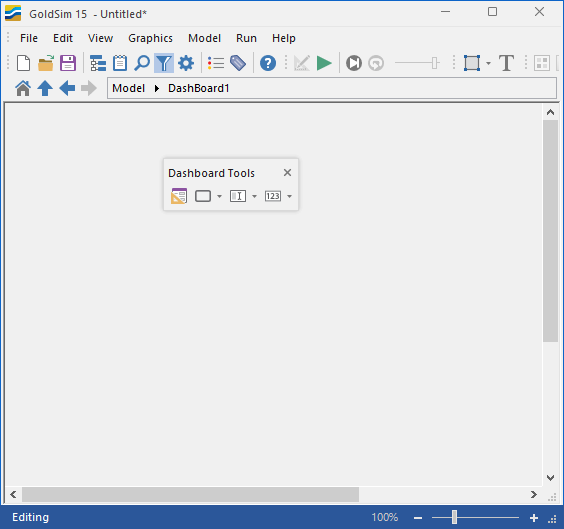
The Dashboard itself can be thought of as the canvas on which you are creating the user interface to your model. You insert various Dashboard controls (using the Dashboard Tools toolbar) and graphics (using the Graphical Tools toolbar) in order to build the user interface.
Note: You cannot insert any GoldSim elements inside a Dashboard. Only Dashboard controls and graphics can be placed inside a Dashboard.
Like other elements, you can cut, copy and paste Dashboard elements, resize the Dashboard icon in the graphics pane, add a Note to the element, and view its properties by double-clicking on it. The Properties dialog for a Dashboard looks like this:
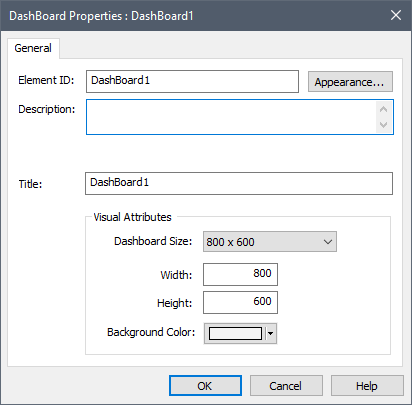
The Element ID is the name of the Dashboard.
Note: With one exception, Dashboard elements follow the same rules as other GoldSim elements regarding their names (e.g., can only include letters, numbers and the underscore character). Unlike other elements in GoldSim, however, the Element ID of a Dashboard element can contain spaces.
By default, the Title is the same as the element ID. (The Title is not currently used by GoldSim, but will be used by a new feature in a future version).
The Dashboard size input field determines the size (in pixels) of the canvas on which the controls and graphics are placed, and subsequently the size of the Dashboard window when viewed in the Player. If the Dashboard size is too large to fit on the Player user's screen, scroll bars appear, allowing the user to scroll around the Dashboard.
The Background Color allows you to choose a background color for the Dashboard.
Learn more
- Adding Backgrounds, Text and Graphics to Dashboards
- Adding Controls to Dashboards
- Adding Dashboards to Your Model
- Controlling the Tab Order in a Dashboard
- Copying and Moving Dashboards and Controls
- Creating the Player File
- Understanding Dashboard Views
- Understanding How Your Model Will Appear in the Player