Modeling the Component as a single object is the simplest way to represent the system. Since the Component actually consists of sub-components (each of which can fail in its own way), however, we may decide to model the system hierarchically. Because GoldSim and the Reliability Module are hierarchical by nature, we can quickly transform our simple single element model into a system with a number of subcomponents.
To convert the model of the Component into a system with child (sub) elements, return to Edit Mode The state of a model when it is being edited and does not contain simulation results. (F4), open the Component's dialog and check the option to Model this Function component as a system with child elements. Then close the dialog. You will notice that there is a slight change in the appearance of the Component element. In particular, a small red triangle now appears in the upper left-hand corner of the element (the Component is now equivalent to a Container An element that acts like a "box" or a "folder" into which other elements can be placed. It can be used to create hierarchical models. in GoldSim).
Clicking on the triangle takes you into a new layer of the model within the Component. After doing so, let's add three new Function elements (named SubComponent1, SubComponent2, and SubComponent3). Each one will be defined identically, with a failure rate of 0.5 yr-1:
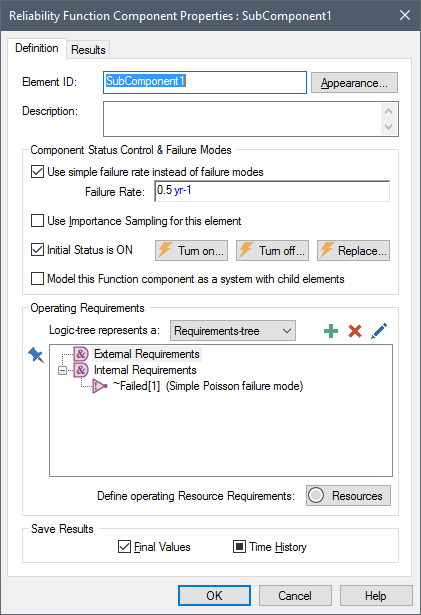
Of course, we could have defined multiple failure modes and automatic repairs for each subcomponent, but for simplicity, we will use a simple failure rate here.
After creating these three new elements, move one level back up in the hierarchy, and open the Component element again. Go to the Failure Mode tab and delete the failure mode. That is, instead of specifying a failure mode for the Component, we want to specify that the Component fails when its subcomponents fail. We do this using the Operating Requirements section of the Component's dialog.
Let's assume that in order for the Component to operate, SubComponent1 must be operating and either SubComponent2 or SubComponent3 must be operating (SubComponent2 and SubComponent3 are redundant). We can do this by building an Internal Requirements tree for the Component as follows:
- Left-click on Internal Requirements (which is an AND node).
- Click on the "+" sign above the tree. This will display a menu to add a new node under the Internal Requirements.
- Select "RL Component" from this menu. This will display a browser An alternative view of a GoldSim model, in which elements are displayed in a tree, and organized either hierarchically, or by type.. Find SubComponent1 and double-click on it.
- Click on the "+" sign again and Select "OR-Gate" from the menu.
- The Or-Gate will be selected. Click on the "+" sign again and Select "RL Component" from the menu. This will display a browser. Find SubComponent2 and double-click on it.
- Click on the "+" sign again and Select "RL Component" from the menu. This will display a browser. Find SubComponent3 and double-click on it.
At the end of this process, the dialog for the Component should look like this:
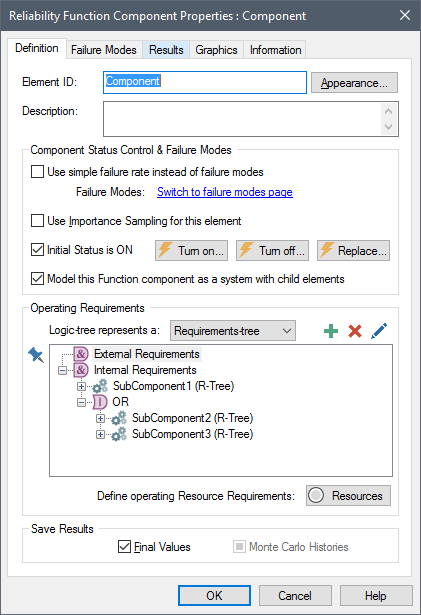
This indicates that the Component does not fail directly. Rather, it remains operable as long as SubCompenent1 has not failed and either Subcomponent2 or Subcomponent3 has not failed (i.e., it fails if SubComponent1 fails or both SubComponent2 and SubComponent3 fail).
If you wish, you can rerun the model now to see how this new representation of the system impacts the reliability.
- Step 1: Creating a Dynamic Reliability Model
- Step 10: Adding Hierarchy (Sub-Components) to a Reliability Model
- Step 2: Adding a Reliability Function Element
- Step 3: Running the Model and Viewing a Simple Result
- Step 4: Determining the Time of Failure Using a Milestone Element
- Step 5: Increasing the Level of Time Discretization
- Step 6: Computing Reliability and Availability
- Step 7: Running Multiple Realizations of a Reliability Model
- Step 8: Viewing Monte Carlo Results for a Reliability Model
- Step 9: Editing Failure Modes and Adding Automatic Repair
- Where Do I Go From Here?