If you create a new Final Value Result element A Result element that allowz you to compare results in the form of bar charts, column charts, pie charts and tables. in Edit Mode The state of a model when it is being edited and does not contain simulation results. or you click on the Result Properties button when viewing a Final Value Result chart or table, the properties dialog for the result will be displayed. The Result Properties button is the furthest button to the right at the top of the display window:
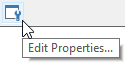
Note that when you press this button while viewing results, it does not close the result display window you were displaying. Both windows are displayed simultaneously (although you can subsequently close one or the other). When viewing results, any changes you make to the Result Properties are immediately represented in the result display.
The Result properties dialog is always modal. That is, it cannot be minimized, and with the exception of viewing the result display (which can be displayed simultaneously and share the focus with the Properties dialog), it retains the focus while it is displayed. As a result, you must close the Result Properties dialog before you can edit any other part of your GoldSim model.
The Result properties dialog for an interactive Final Value result looks like this:
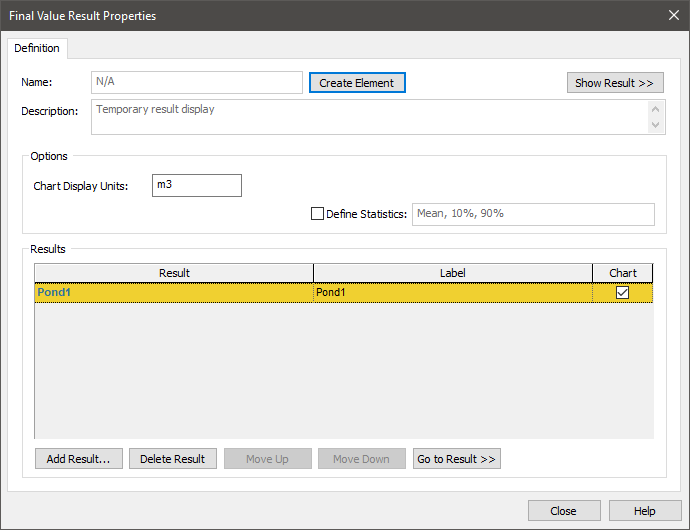
At the top of the page is a button to Create Element. By pressing this button, a Result element is created. When you do so, the key change that will be noticeable is that the Name will now be editable. The Create Element button becomes an Appearance button (which is used to modify the appearance of the element itself).
The Show Result >> button opens a result display window (while keeping the Properties dialog simultaneously open.
In many cases, you will want to compare multiple outputs. The Add Result... button allows you to add other results to the chart. Results can be deleted with the Delete Result button. The order in which multiple results appear in the list can be changed using the Move Up and Move Down buttons. Pressing Go to Result >> closes the Properties dialog and selects the element associated with the result in the graphics pane The primary portion of the GoldSim interface, where the graphical depiction of the model is shown..
Note: You cannot add a Condition output to a Final Value result. Only values can be displayed.
For each result in the list, you must specify whether or not the result is to be included when displaying charts (Chart). Results do not need to have the same unit dimensions An output attribute for an element that defines the dimensionality (in terms of Length, Time and other fundamental dimensions) of the output.. Results with different dimensions can be displayed in tables. However, all results shown in a chart must have the same dimensions (and units). Hence, if you select the Chart box for a result, any other results that are selected but have different dimensions will be automatically deselected. You can also specify the Chart Display Units for the result (which overrides the display units The units (e.g., m, g, $/day) in which an output is displayed within GoldSim. specified within the elements property dialogs for the selected results).
The properties dialog for a Final Value Result element has several differences:
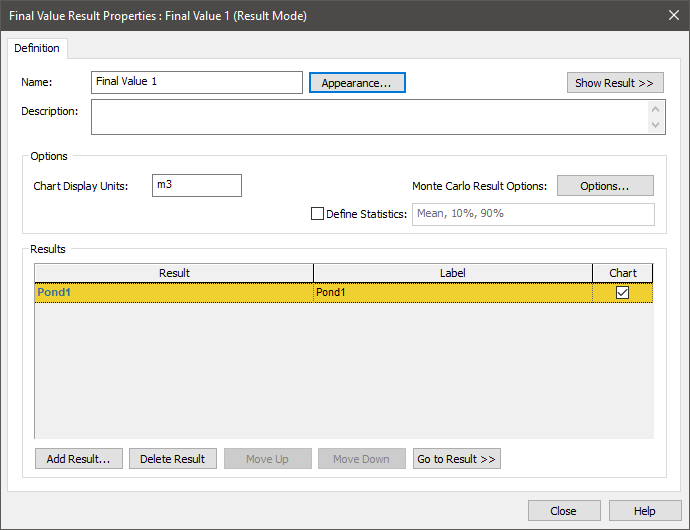
The Create Element button is replaced by an Appearance button (which is used to modify the appearance of the element itself).
- The Name (and Description) are editable (since this is an element).
- An Options... button is available that provides access to the Monte Carlo Result Display Properties. This is used to define the default statistics displayed for Final Value results for multi-realization A single model run within a Monte Carlo simulation. It represents one possible path the system could follow through time. simulations (see below).
If you have run multiple realizations, Final Value results can be used to view and compare statistics of the result values (e.g., mean, median The 50th percentile of a distribution., specified percentiles). The default statistics (that appear for all Final Value results in the model) are specified in the Monte Carlo Result Display Properties dialog (accessed via the Options... button in the Final Value Result Properties dialog). These default statistics automatically appear (grayed out) in the dialog directly below the Options... button. However, you can override these defaults for the specific Final Value Result element you are viewing by checking the Define Statistics box. When you do so, you can specify which statistics you wish to view in this Result element:

When defining these statistics, the following should be noted:
- Values can be separated by commas, spaces or semicolons (the latter two are converted to commas).
- Percentiles can be entered as percentages (between 0% and 100% inclusive) or numbers (between 0 and 1 inclusive).
- 50% can also be entered as the word "median".
- 0% and 100% can be entered as the words "min" and "max", respectively.
If you clear the Define Statistics box, they revert to the default statistics specified in the Monte Carlo Result Display Properties dialog.
Note: Final Value results use the same algorithms as Distribution results to compute statistics These are discussed in detail in Appendix B of the GoldSim User’s Guide.