GoldSim has powerful charting capabilities that allow you to customize the appearance of each chart. This includes adding headers and footers, and changing axis scales and labels. Most of these attributes can be edited by pressing the Chart Style button at the top of the Final Value Chart window:

Pressing this button (or right-clicking in a chart and selecting Edit Chart Style...) provides access to the following dialog for editing the various chart properties:
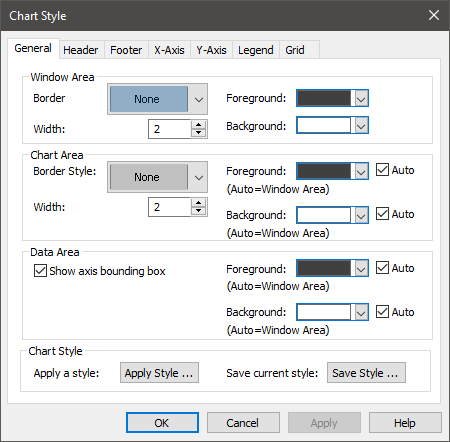
This dialog is common to all types of charts, and is discussed elsewhere.
Unlike most other result types in GoldSim, however, the colors of the bars, columns and pie slices in a Final Value chart are auto-selected and cannot be controlled by the user.
In addition to the basic chart attributes controlled by the Chart Style A collection of settings for a particular type of result display chart. dialog, the Final Value Result Properties dialog itself is used to control some of the attributes of a chart:
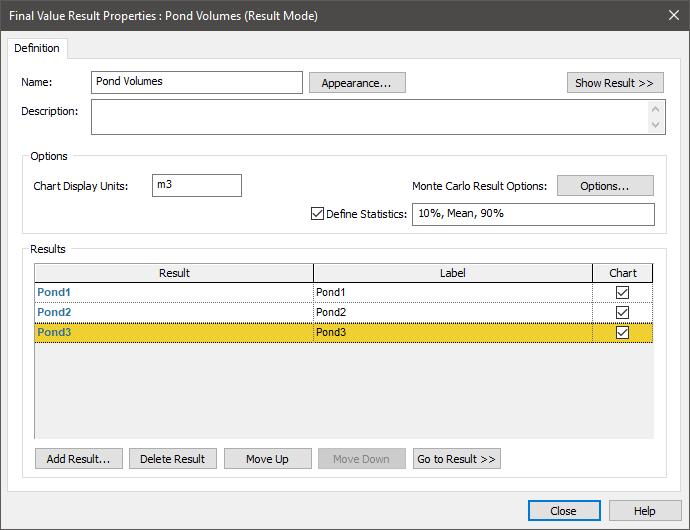
In particular,
- The units of the results default to the Display Units The units (e.g., m, g, $/day) in which an output is displayed within GoldSim. of the first result added to the list. However, you can change the Chart Display Units that are displayed from within the Result properties dialog.
- Only those results in which the Chart box is checked will be included in chart displays. Hence, after adding a result to the list, you can temporarily hide it from chart displays by clearing this box. In addition, all items that are to be displayed in charts must be consistent (e.g., in terms of dimensions An output attribute for an element that defines the dimensionality (in terms of Length, Time and other fundamental dimensions) of the output., and in some cases array labels A collection of labels identifying the items of an array.) in order for the Chart box to be checked simultaneously.
- The Label is user-editable.