In some cases, you may want to select, copy and paste values from a result table into another application (e.g., a spreadsheet).
Selecting rows or columns in a result table is straightforward. You can select a row or column by left-clicking in any row or column label:
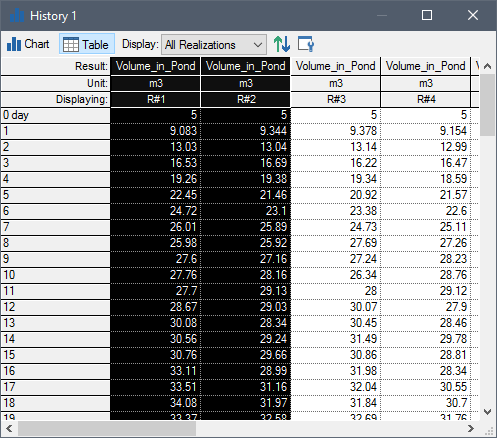
Contiguous rows or columns can be selected by dragging the mouse while it is pressed. Non-contiguous rows or columns can be selected by holding the Ctrl key down while left-clicking. The entire table can be selected by clicking on the cell in the upper left-hand corner of the table.
Once a selection has been made, it can be copied to the clipboard by pressing Ctrl+C.
Related topics…
- Controlling Significant Figures and Scientific Notation in Result Displays
- Selecting Items and Copying Values in Result Tables
- Size of Values Displayed
- Sorting Values in Result Tables
- Using Context Menus in Charts
- Viewing and Editing Result Properties
- Viewing Data Tips in Charts
- Viewing Results at Capture Times
- Zooming in on a Chart