All result tables can be sorted in ascending or descending order. To sort a table, simply select a column (by clicking in it) and press the Sort button:
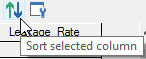
When you do so, a context menu will be displayed allowing you to sort in ascending or descending order:
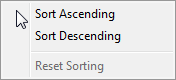
After selecting one of these options, that column then becomes the sort key for the table (all columns are sorted based on that column). Whenever the data is sorted, the header of the sort key is shown in red:
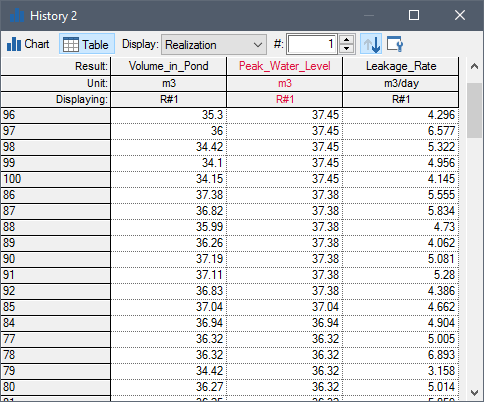
You can choose a new sort key by simply clicking on a different column and pressing the Sort button again.
Note that the Sort button changes its appearance when sorting is on. The button appears depressed, and one of the two arrows appears larger, and points in the direction of decreasing values (i.e., if the sort is in descending order the larger arrow points down; if it is in ascending order, the larger arrow points up).
To turn sorting off, press the Sort button again and select Reset Sorting.
- Controlling Significant Figures and Scientific Notation in Result Displays
- Selecting Items and Copying Values in Result Tables
- Size of Values Displayed
- Sorting Values in Result Tables
- Using Context Menus in Charts
- Viewing and Editing Result Properties
- Viewing Data Tips in Charts
- Viewing Results at Capture Times
- Zooming in on a Chart