The Header and Footer tabs are used to specify a header and footer for the chart, and are identical in appearance.
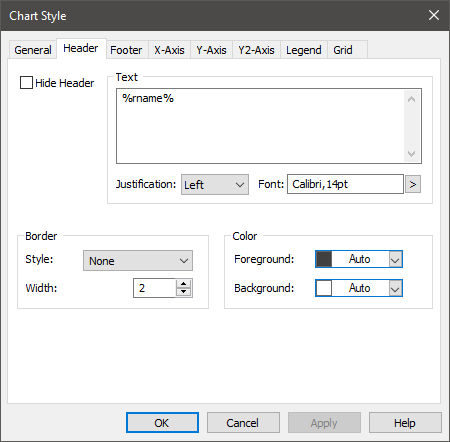
If Hide Header (or Hide Footer) is checked, the header or footer is hidden. You can also hide or show the header or footer via the chart context menu (under View) or via the header/footer context menu.
You enter Text for the header or footer, and determine the Justification (if it consists of multiple lines), and Font.
You can place a border around the header or footer, and specify its Style and Width (in terms of pixels). You can also specify the Foreground and Background color for the header or footer. By default (the “Auto” selection), they use the same colors as that of the Window Area, as specified in the General tab.
Note: You can access the Header or Footer tab of the chart style A collection of settings for a particular type of result display chart. dialog directly by selecting Edit Header... or Edit Footer... from the header/footer context menu.
Note: If you right-click within the Text edit field, a context menu providing a list of keywords Text delimited by the % symbol (e.g., %x_unit%) that can be used when creating chart styles to insert context sensitive text (e.g., for axis labels). will be provided. Keywords allow you to automatically insert text that is determined automatically by the context of the result (e.g., the keyword %Rname% inserts the Result element name). This allows you to use a single chart style for multiple results.