Stochastic elements allow you to explicitly represent uncertainty in the input data for your model. GoldSim uses the Monte Carlo method to sample Stochastic elements in order to carry out probabilistic simulations.

The probabilistic simulation techniques used by GoldSim are discussed in general terms in Appendix A of the GoldSim User’s Guide. If you are unfamiliar with probabilistic modeling, you should read this appendix before using a Stochastic element An element that can be used to quantitatively represent the uncertainty in a model input..
The properties dialog for a Stochastic element looks like this:
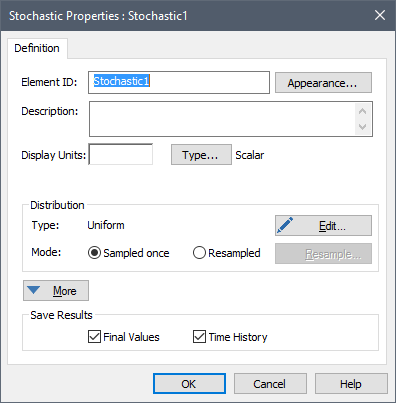
The Edit... button is used to define the distribution type and specify its parameters. The two Mode radio buttons are used to control when a Stochastic element is sampled.
The More button expands the dialog to provide access to a number of advanced features:
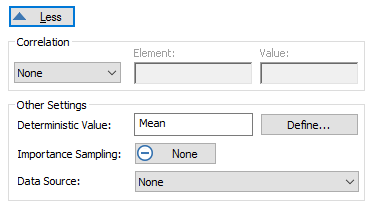
The advanced options include correlating one Stochastic to another, directly specifying a percentile level to use (rather than random sampling), modifying the sampling algorithm (importance sampling An algorithm that biases sampling of probability distributions in order to better resolve the tails of the distributions.), linking the element to a database, and specifying how the Stochastic is to be evaluated when running deterministic simulations.
Note: The More button becomes a Less button when the dialog is expanded. If any of these options are selected, the Less button is removed (the dialog remains expanded) the next time you open it.
Stochastic elements have four outputs:
- the realized (sampled) value, which is the primary output For an element with multiple outputs, the output that has the same name as the element. (and hence has the same name as the element);
- the probability density of the realized value (Probability_Density);
- the cumulative probability of the realized value (Cumulative_Probability); and
- a complex output representing all the distribution information (Distribution).
The first three outputs of Stochastic elements are always scalar An output consisting of a single value or condition. or vector A one-dimensional array. values (unless the Stochastic is defined as a Boolean, in which case the primary output is a condition). By default, a new Stochastic element is dimensionless. You specify the dimensions An output attribute for an element that defines the dimensionality (in terms of Length, Time and other fundamental dimensions) of the output. (display units The units (e.g., m, g, $/day) in which an output is displayed within GoldSim.) of the primary output of a Stochastic element in the Display Units field. The dimensions of the Probability_Density output are the inverse of those of the primary output (e.g., if the primary output has units of meters, the Probability_Density has units of inverse meters). The Cumulative_Probability output is dimensionless.
The fourth output of a Stochastic element (Distribution) is a complex output that represents all the statistical information necessary to define a probability distribution A mathematical representation of the relative likelihood of a variable having certain specific values. It can be expressed as a PDF (or a PMF for discrete variables), CDF or CCDF.. It can only be used for some advanced, specialized applications (e.g., in a SubModel A specialized element that allows you embed one complete GoldSim model within another GoldSim model. This facilitates, among other things, probabilistic optimization, explicit separation of uncertainty from variability, and manipulation of Monte Carlo statistics. interface, as inputs to specialized distribution functions, as inputs for an Externally-defined distribution, as a specialized input to Timed Events and Event Delays). It can also be viewed directly in a Distribution Result display in order to display the analytical form of the distribution.
You can save the results for a Stochastic element by clicking Final Values and/or Time Histories in the properties dialog. Checking one of these causes all three outputs to be saved as results. If you wish to save only one or two of these as results, you can use the context menu of the output (accessed via a right-click in the browser An alternative view of a GoldSim model, in which elements are displayed in a tree, and organized either hierarchically, or by type.) to turn on or off one or more of the three outputs. In this case, the checkbox in the properties dialog will become a box instead of a check (indicating that only some of the results will be saved). Note that in order to see outputs in the browser you must first ensure that Show element subitems is selected by right-clicking anywhere in the browser.
Stochastic elements are discussed in
detail in the
Learn more
- Specifying the Distribution for a Stochastic Element
- Stochastic Distribution Types
- Controlling When a Stochastic Element is Sampled
- Correlating Stochastic Elements
- Specifying a Deterministic Value for a Stochastic
- Applying Importance Sampling to a Stochastic Element
- Creating a Stochastic Vector
- Browser View of a Stochastic Element
- Linking Elements to a Database
- Creating the Input Interface to a SubModel
- Specialized Functions That Operate on Distributions
- Externally-Defined Distribution
- Timed Event Elements
- Modeling Event Delays with Dispersion
- Adding a Distribution Output to a Distribution Result