Before you run a model, you select the results that you wish to save. With regard to saving results, there are two things that you must specify:
- Which specific results do you want to save (i.e., which outputs of which elements)?
- When do you want to save these results?
Within GoldSim, there are two fundamental types of results:
Final Value Results: These allow you to display distributions, multi-variate results (e.g., scatter plots), bar charts, pie charts and array A collection of variables that share common output attributes and can be manipulated in GoldSim elements or input expressions. plots (and their associated tables). By default, "Final Value" type results are only available at the final time point in the simulation (hence the name). In some cases, however, you may also want to view results (e.g., scatter plots, distributions, bar charts) at other points in time (other than the end of the simulation). GoldSim facilitates this by allowing you to create additional Capture Times User-defined points in time during a simulation at which “Final Value” results are captured for result display. The final time point in the simulation is always included as a Capture Time, but additional times can be added. at which these results are also made available.
Time History Results: These are saved at selected timesteps, and allow you to display how an output changes as a function of time.
All element property dialogs have check boxes (at the bottom of the dialog) to specify whether output(s) of the element are to be saved. You can save the Final Values (the values at the end of each realization A single model run within a Monte Carlo simulation. It represents one possible path the system could follow through time. in the simulation) and/or Time History (the value at selected timesteps throughout the simulation):

In general, by default when you create a new scalar An output consisting of a single value or condition. element, the Save Results checkboxes will be checked on. For array elements, the Time History checkbox defaults off.
Note: For some GoldSim extension modules, the default for some elements is not to save Time History (or Final Value) results.
The Final Values checkbox always controls whether Final Value results are saved. However, the Time History checkbox can be overridden. In particular, it is always applied for single realization runs, but is overridden for multiple realization runs. Time History results for multiple realization runs are only saved for outputs that are connected to Result elements.
That is, regardless of the setting of the Time History checkbox, if you are running multiple realizations, the Time History box is ignored, and unless an output of the element is connected to a Time History Result element, no time history results will be saved at all for the element.
In fact, in such a case, the Save Results section would look like this:

In this particular case, because the simulation involves multiple realizations, the "Time History" checkbox is replaced by a "Monte Carlo Histories" checkbox. This checkbox is grayed out, since it is only used for information purposes. You cannot edit it directly, and its appearance is completely determined by whether or not the element's outputs are connected to a Time History Result element.
If no outputs of the element are connected to a Time History Result element, the box is cleared (as above). If all the outputs of the element are connected to a Time History Result element, the box will be checked:

Some elements have multiple outputs. For these elements, you can control which outputs you wish to save. A check indicates that all of the outputs of the element are being saved.
If you wish to save some of the element's results (but not all), and you are not running multiple realizations, you can use the context menu of the output interface (or the browser An alternative view of a GoldSim model, in which elements are displayed in a tree, and organized either hierarchically, or by type.) to turn one or more of the outputs on or off:
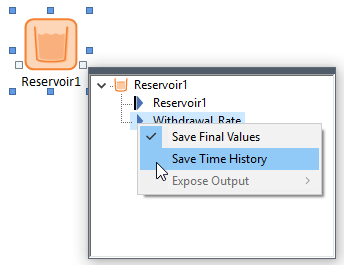
If some, but not all, of the outputs are being saved, the checkbox in the properties dialog will become a box (instead of a check) to indicate this:

Similarly, if you wish to save some of the element's results (but not all), and you are running multiple realizations, you can do so by connecting some (but not all) of the outputs to Time History Result elements:

You can globally deactivate all of the result flags for the elements inside a Container An element that acts like a "box" or a "folder" into which other elements can be placed. It can be used to create hierarchical models. (that are not connected to active Result elements) from the Container dialog.
The Information tab on the properties dialog for a Container displays the total amount of disk space required to store the results for the elements within the Container. The total amount of disk space required to save the results for the entire model is displayed in the Information tab of the Simulation Settings dialog.
Note : When Time History results for specific outputs are saved (either because you are running a single realization and have checked the Time History box, or because you have referenced an output in a Time History Result element), by default GoldSim saves the values of outputs at the beginning and end of the simulation, and at every Basic Step (and Reporting Period). You can instruct GoldSim to only save results at selected timesteps (e.g., every tenth Basic Step) when defining timestepping options in the Simulation Settings dialog.