If you are using Reporting Periods Regular time points during a simulation (e.g., every month, every year) at which you can compute and view results associated with that period (e.g., monthly averages, annual cumulative values)., time history results are always saved at the end of each reporting period. (Results are also always saved at the beginning and end of the simulation).
Note, however, that if you are using Basic Steps, you may
not need to save values at every Basic Step (as this could require a large
amount of disk space). To address this, GoldSim allows you to save only selected
At the bottom of the Time tab of the Simulation Settings dialog, GoldSim allows you to specify when time history results will be saved. If you only have defined Reporting Periods (and have not defined a Basic Step), this section of the dialog looks like this:
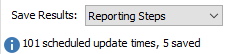
If you have only defined a Basic Step (and have not defined Reporting Periods), it looks like this:

If you have defined both a Basic Step and Reporting Periods, you can select to save both Reporting and Basic Steps:

Whenever Reporting Periods are defined (as in the first and third cases), results will automatically be saved at the end of every Reporting Period (as well as at the beginning and end of the simulation). In fact, in the first case (only Reporting Periods), you have no options for specifying when results are to be saved.
Whenever a Basic Step is defined, however, you have the option of specifying how often you want to save Basic Steps. If Save Every is entered as 1, every Basic timestep A discrete interval of time used in dynamic simulations. is saved; if it is specified as 2, every other timestep is saved; if it is specified as 5, every fifth timestep is saved, and so on. If it is specified as 0 (the default), no Basic Steps are saved.
Note: The discussion above is only associated with when time history results are saved. It does not control which time history results are saved. Whether or not time history results are saved for a specific element is a function of 1) whether the simulation has multiple realizations, 2) the status of the check box for the element defining if Time History results are to be saved; and 3) whether or not the element is referenced by a Time History Result element A Result element that shows the history of a particular output as a function of time..
Note: As an advanced timestepping option, GoldSim allows you to define shorter timesteps over a defined period. For example, if you know that early in your simulation, variables will change rapidly, you may want to use a small timestep initially. To support this, GoldSim allows you to select periods during your simulation in which the timestep is decreased for a specified duration, before returning to the timestep defined via the Basic Step (or Reporting Period). When this is done, the Save Every option applies to these shorter steps. For example, if you have a 100 day simulation, a 5 day basic step, a 1 day step applied for the first 10 days, and Save Every is set to 2, then GoldSim would save time history results at 0, 2, 4, 6, 8, 10, 20, 30, 40, 50, 60, 70, 80 90, and 100 days.
Based on the number of Basic Steps (and how often they are to be saved), the number of Reporting Periods, the number of elements for which time histories are being saved, the number of realizations, and several other settings (e.g., whether or not some advanced timestepping options are being used), GoldSim reports the amount of disk space required to store the results at the bottom of the Time tab. This is also provided in the Information tab of the Simulation Settings dialog and the Information tab of each Container An element that acts like a "box" or a "folder" into which other elements can be placed. It can be used to create hierarchical models..
If you press the Show Scheduled Updates... button at the top of the Time tab, all of the scheduled timesteps Timesteps that are directly specified by the user prior to running the model. in the model will be displayed:
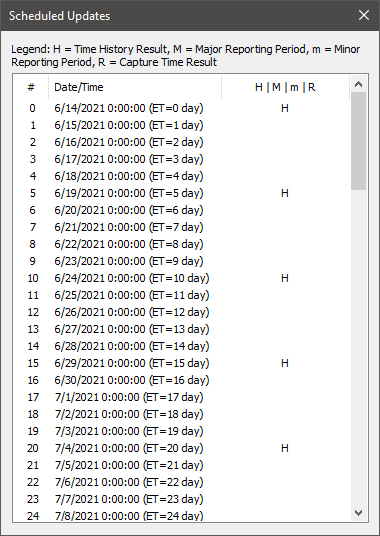
The dialog not only indicates when the scheduled timesteps will occur, but it also indicates which of these steps will be saved for time history display. In the example above, it indicates that every fifth Basic Step is being saved for display.
Note: In some cases, it may be of interest to display the values of selected outputs that were computed not only at scheduled updates (e.g., Basic Steps and Reporting Periods), but also at unscheduled updates Timesteps that are inserted automatically by GoldSim during a simulation and are not directly specified by the user prior to running the model. (e.g., when random events occur). To facilitate this, GoldSim provides an option to do so (under a specified set of conditions) in the Advanced Time settings. When you display results that show unscheduled updates, all Basic Steps are also displayed (i.e., for these specific displays, the Save Every option does not apply).
Learn more
- Adding Shorter Timesteps Over Defined Periods
- Controlling Unscheduled Updates
- Controlling When Weeks and Years Start
- Creating Capture Times for Results
- Defining Reporting Periods
- Defining the Time Basis and Simulation Duration
- Dynamically Controlling the Timestep
- Setting the Basic Time Options
- Specifying Containers with Internal Clocks
- Specifying the Basic Step Length and Alignment
- Specifying When Time History Results Will Be Saved
- Understanding Timestepping in GoldSim