When you are viewing a Final Value result in a model in which you have run multiple realizations, when viewing a table or chart you can view probabilistic results by selecting "All Realizations", "All Statistics" or a single statistic for the Rows/Series or Columns/Points. This provides a great deal of flexibility for displaying probabilistic results in a Final Value display.
For example, if you were viewing multiple outputs and ran multiple realizations, you could choose to display a chart showing all outputs and all statistics in two different ways:
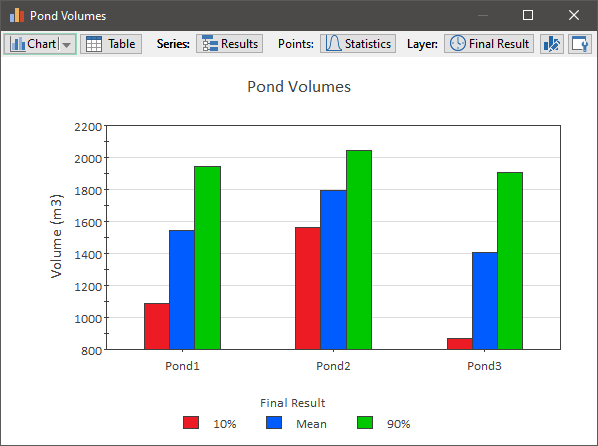
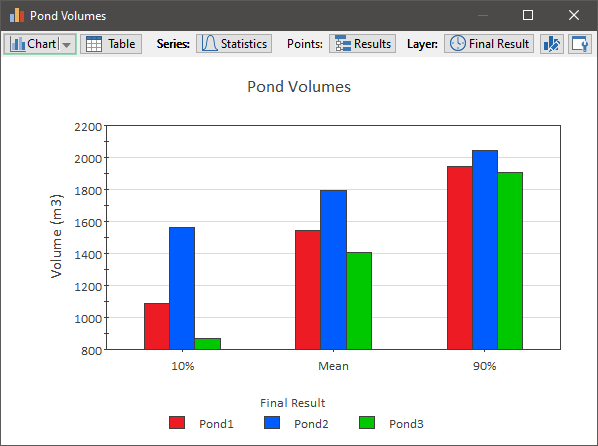
Note: You could also view "All Realizations", but while the table display may be useful, this typically would not produce a very meaningful chart display.
If you added a third "dimension" to the results (e.g., by specifying Capture Times User-defined points in time during a simulation at which “Final Value” results are captured for result display. The final time point in the simulation is always included as a Capture Time, but additional times can be added. or running scenarios), you could display these results for a particular Capture Time or scenario A specific set of input data (and corresponding outputs) for a model. Multiple scenarios can be defined for a model. Different scenarios within a model are specifically differentiated by having different values for one or more Data elements., or could display, for example, all the outputs and Capture Times for any selected statistic:
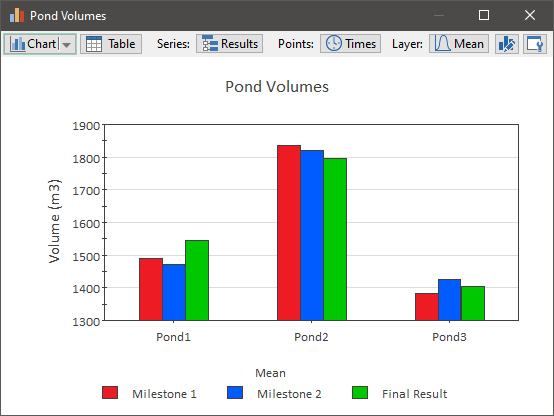
Of course, we could also display other types of charts (bar charts, stacked bar or column charts, or pie charts).
The statistics that can be displayed for multiple realization A single model run within a Monte Carlo simulation. It represents one possible path the system could follow through time. runs can be specified in two different ways: using default statistics or local statistics. Default statistics (that appear for all Final Value results in the model) are specified in the Monte Carlo Result Display Properties dialog (accessed via the Options... button in the Final Value Result properties dialog).
These default statistics automatically appear (grayed out) in the dialog directly below the Options... button in the Final Value Result Properties dialog (in the example below, Mean, 10% and 90% are the default statistics):
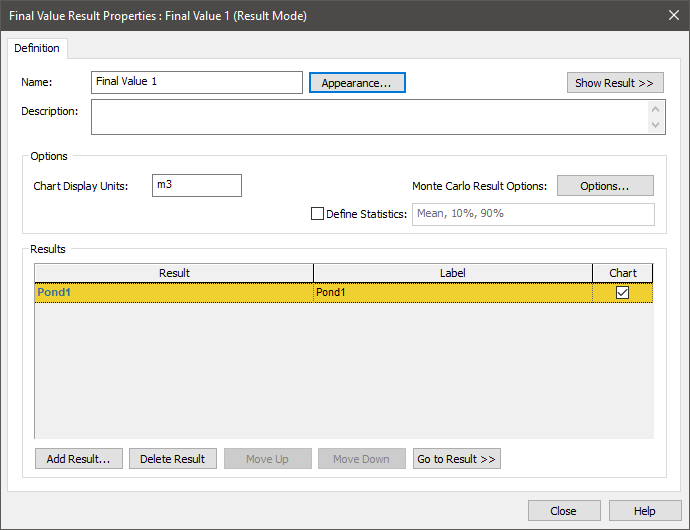
However, you can override these defaults for the specific Final Value Result element A Result element that allowz you to compare results in the form of bar charts, column charts, pie charts and tables. you are viewing by checking the Define Statistics box to define the statistics locally. When you do so, you can specify which statistics you wish to view in this Result element. For example:

When defining these statistics, the following should be noted:
- Values can be separated by commas, spaces or semicolons (the latter two are converted to commas).
- Percentiles can be entered as percentages (between 0% and 100% inclusive) or numbers (between 0 and 1 inclusive).
- 50% can also be entered as the word "Median The 50th percentile of a distribution.".
- 0% and 100% can be entered as the words "Min" and "Max", respectively.
If you clear the Define Statistics box, they revert to the default statistics specified in the Monte Carlo Result Display Properties dialog.
Note: Final Value results use the same algorithms as Distribution results to compute statistics These are discussed in detail in Appendix B of the GoldSim User’s Guide.
Learn more
- Displaying Capture Times in Final Value Results
- Displaying Final Value Results for Matrices
- Displaying Final Value Results for Negative Numbers
- Displaying Final Value Results for Vectors
- Displaying Multiple Outputs in Final Value Results
- Displaying Multiple Realizations in Final Value Results
- Viewing Scenario Results in Final Value Result Elements