One of the most common types of Final Value results you might want to display is simply the comparison of multiple outputs.
To do so, you would need to add the outputs you wished to display using the properties dialog.
In the example below, there are three scalar An output consisting of a single value or condition. outputs specified:
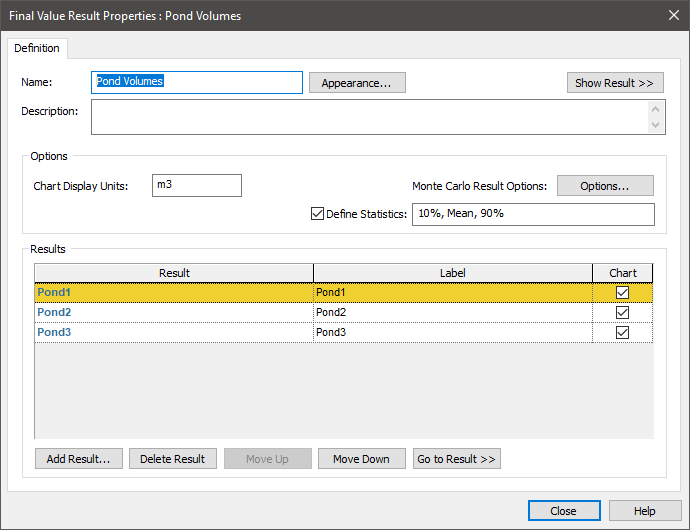
For each result in the list, you can specify whether or not the result is to be included when displaying charts (Chart). Results do not need to have the same unit dimensions An output attribute for an element that defines the dimensionality (in terms of Length, Time and other fundamental dimensions) of the output.. Results with different dimensions can be displayed in tables. However, all results shown in a chart must have the same dimensions (and units). Hence, if you select the Chart box for a result, any other results that are selected but have different dimensions will be automatically deselected.
When you are viewing a Final Value Result element A Result element that allowz you to compare results in the form of bar charts, column charts, pie charts and tables. in a model in which you have defined multiple scalar outputs, when viewing a table you will be able to select "All Results" (or a single result) for the Rows, Columns or Layer. When viewing a chart you will be able to select "All Results" (or a single result) for the Series or Points, or select a single result for the Layer. This provides a great deal of flexibility for displaying results.
For example, if you could choose to display a chart showing all outputs in two different ways:

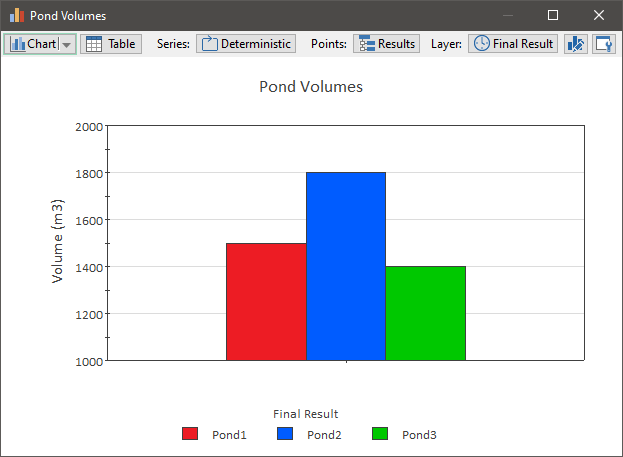
Of course, we could also display other types of charts (e.g., bar charts, pie charts).
If you added a second (or third) "dimension" to the results (e.g., by running multiple realizations, specifying Capture Times User-defined points in time during a simulation at which “Final Value” results are captured for result display. The final time point in the simulation is always included as a Capture Time, but additional times can be added. and/or running scenarios), you could display results for a particular Capture Time or scenario A specific set of input data (and corresponding outputs) for a model. Multiple scenarios can be defined for a model. Different scenarios within a model are specifically differentiated by having different values for one or more Data elements., or could display, for example, the statistics and Capture Times for any selected output.
Learn more
- Displaying Capture Times in Final Value Results
- Displaying Final Value Results for Matrices
- Displaying Final Value Results for Negative Numbers
- Displaying Final Value Results for Vectors
- Displaying Multiple Outputs in Final Value Results
- Displaying Multiple Realizations in Final Value Results
- Viewing Scenario Results in Final Value Result Elements