GoldSim's scenario A specific set of input data (and corresponding outputs) for a model. Multiple scenarios can be defined for a model. Different scenarios within a model are specifically differentiated by having different values for one or more Data elements. modeling capability allows you to directly compare results generated by different sets of input parameters. In effect, when you use this capability, your model can store (and subsequently compare) multiple sets of results (and inputs).
When a model is in Scenario Mode The state of a model when it contains scenario results, allowing multiple scenarios to be compared., Final Value Result elements can be used to view scenario results as one of the "dimensions". In order for scenario results to be displayed in a Final Value Result element A Result element that allowz you to compare results in the form of bar charts, column charts, pie charts and tables., the Show button must be checked for each scenario to be displayed in the Scenario Manager A dialog that allows you to create, define and run scenarios. (accessed from the main menu (Run | Scenario Manager...) or by pressing F7):
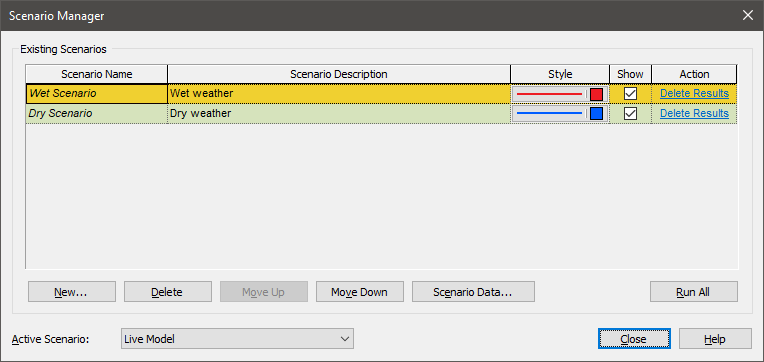
In this example, the Show box is checked for both scenarios, so both will be displayed in results.
Note: Capture Times User-defined points in time during a simulation at which “Final Value” results are captured for result display. The final time point in the simulation is always included as a Capture Time, but additional times can be added. cannot be viewed in Scenario Mode (i.e., only the Final Result can be viewed). That is, if you are running scenarios and viewing results using Final Value Result elements you cannot view results for scenarios at specified Capture Times. You can only view scenario results for the Final Result.
When you are viewing a Final Value Result element in Scenario Mode, when viewing a table you will be able to select "All Scenarios" (or a single scenario) for the Rows, Columns or Layer. When viewing a chart you will be able to select "All Scenarios" (or a single scenario) for the Series or Points, or select a single scenario for the Layer. This provides a great deal of flexibility for displaying scenario results.
For example, if you were viewing multiple outputs and multiple realizations, you could choose to display a chart showing all outputs and all statistics for a particular scenario (in two different ways):
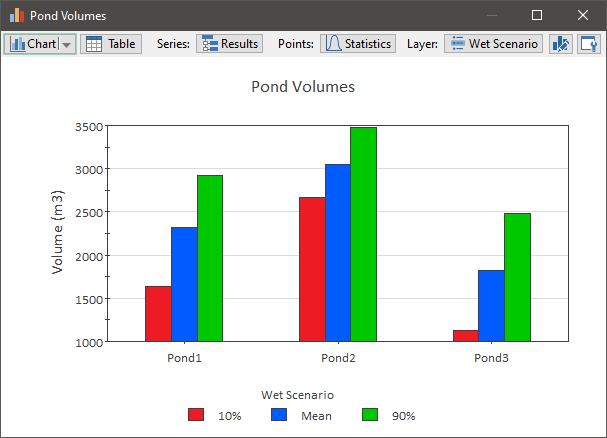
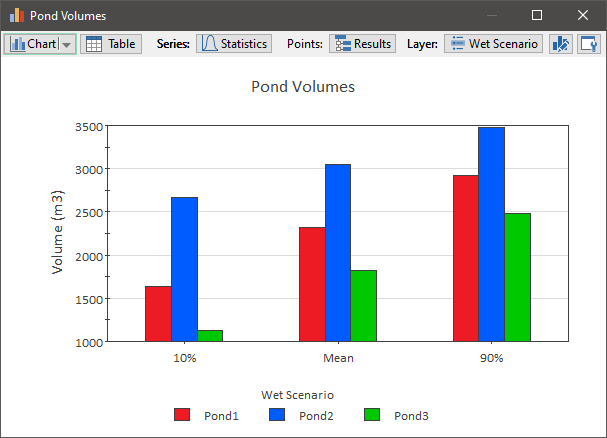
Alternatively, you could choose to display a chart showing all outputs and all scenarios for a particular statistic (in two different ways):
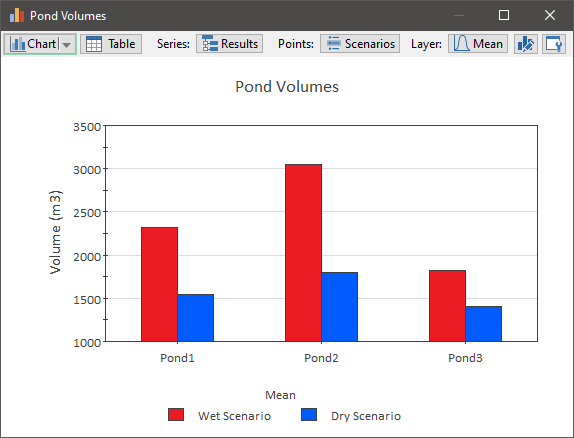
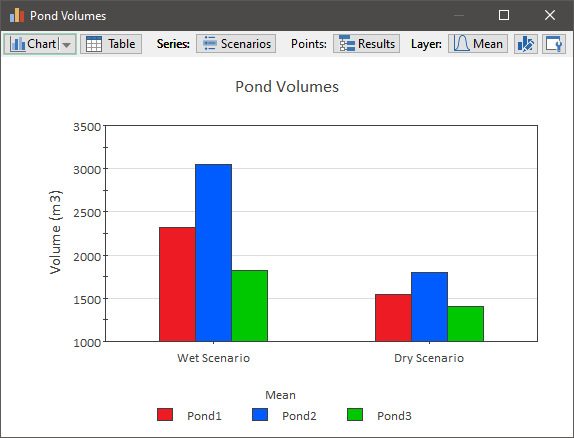
Finally, you could choose to display a chart showing all scenarios and all statistics for a particular output (in two different ways):
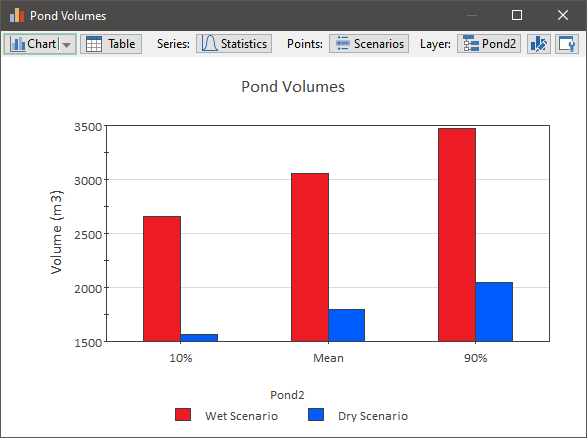
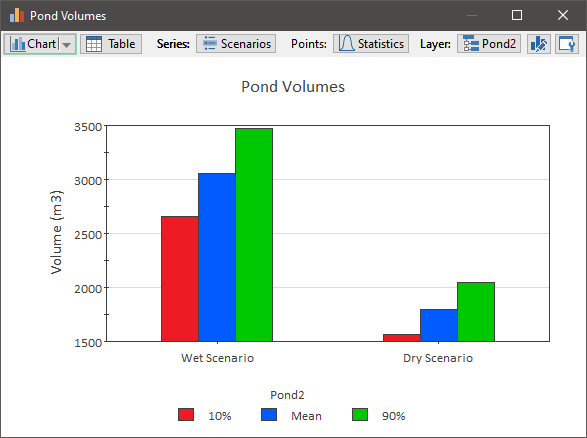
Of course, we could also display other types of charts (bar charts, stacked bar or column charts, or pie charts).
Note: When you define a scenario in the Scenario Manager you can specify a Style. When viewing other types of results (Time History, Distribution) these are used to define the color and style of the items (e.g., lines) representing that scenario in the chart. However, this does not apply for Final Value results. The colors of the bars, columns or pie slices in a Final Value chart are auto-selected and cannot be controlled by the user.
- Displaying Capture Times in Final Value Results
- Displaying Final Value Results for Matrices
- Displaying Final Value Results for Negative Numbers
- Displaying Final Value Results for Vectors
- Displaying Multiple Outputs in Final Value Results
- Displaying Multiple Realizations in Final Value Results
- Viewing Scenario Results in Final Value Result Elements