The Graphics tab of the Container An element that acts like a "box" or a "folder" into which other elements can be placed. It can be used to create hierarchical models. dialog provides access to options for controlling the default appearance of all influences in the Container:
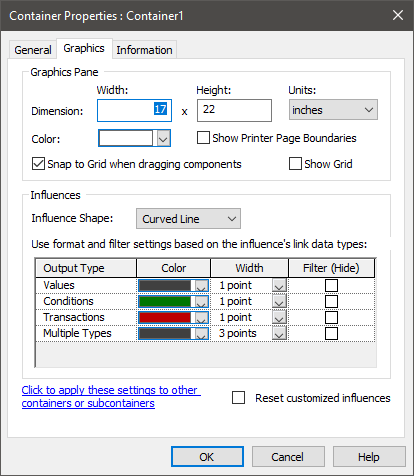
Note: The Container dialog can be accessed by right-clicking anywhere in the graphics pane The primary portion of the GoldSim interface, where the graphical depiction of the model is shown. and selecting Properties... from the context menu, by right-clicking on a Container and selecting Properties, or by double-clicking on a Container.
The section of the dialog labeled “influences” allows you to adjust the Influence Shape, Color and Width of all influences in the Container.
The appearance of the influences can be specified differently depending on the type of output(s) in the link(s) represented by the influence. By default, there are four types of outputs that can be represented in a link: Values (the most common type of output); Conditions (i.e., True/False); Transactions (discrete event and discrete change signals); and Multiple Types (for an influence that contains more than one type of output).
Note: Some GoldSim extension modules (e.g., the Contaminant Transport Module) may add additional output types to this list.
Warning: Although you can change the influence colors for the various types of outputs here, in most cases, you should refrain from doing so. This is because others looking at your model will be used to the visual cues provided by the default colors (e.g., dark gray for values, green for conditions, red for transactions), and changing these could make you model more difficult for others to understand.
If you change the Influence Shape, or the Color or the Width for an Output Type, and then press OK, GoldSim will modify all of the influences in the Container, with the following exceptions:
- GoldSim will not modify the appearance of influences inside any Containers within the Container being edited.
- If you have previously changed the appearance of an influence in the Container manually (by right-clicking on it) such that it is different from the default settings in the Container dialog, GoldSim will treat these as “customized influences” and will not reset them to the new defaults unless you first check the Reset customized influences checkbox in the dialog before pressing OK.
Note: When you insert a new Container into a model, it inherits the properties (e.g., Influence Shape, Colors and Widths) defined for its parent Container. However, this inheritance is only applied when the new Container is created, and the properties of the new Container are not linked to the properties of the parent (e.g., if you subsequently change the parent’s Influence Shape, it will not change the Influence Shape of any existing child Container).
In addition to controlling the appearance of all the influences in a Container, GoldSim also provides the ability to copy the influence appearance settings from one Container to other Containers in your model.
Finally, GoldSim provides you with the ability to temporarily filter (hide) influences in a Container.