The shape of an influence can be set to either Straight, Orthogonal or Curved.
If the shape of an influence is defined as Straight, GoldSim allows you to add nodes to the influence, such that it is turned into a segmented line:
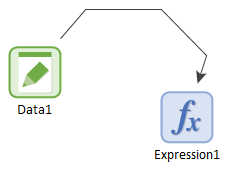
You add a node to an influence by clicking on it while holding the Ctrl key. You can add as many nodes as desired. When you select the influence, the nodes will be shown:
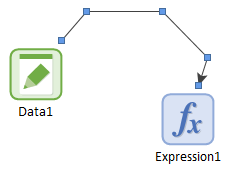
To delete a node, click on it while holding the Ctrl key.
Once a node has been added, you can move a node by dragging. You can also move the entire influence by grabbing within a segment and dragging.
Note: If you change the shape of an influence to Orthogonal or Curve, all nodes are immediately deleted.
Note: If Snap to Grid when dragging components is selected for the graphics pane The primary portion of the GoldSim interface, where the graphical depiction of the model is shown., the segment or node will snap to the grid as you drag it.