By default, all links are initially drawn as curves (but are drawn with no curvature). You can add curvature to the link by selecting it and dragging the control point with your cursor:
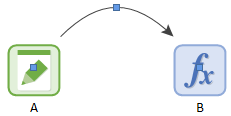
You can further modify the appearance of influences by changing their color and thickness, and changing their shape (straight lines or orthogonal lines). You can do so by right-clicking on an influences, which will cause the following menu to be displayed:
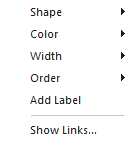
The Shape selection provides three options: Straight, Orthogonal and Curved.
Orthogonal influences consist only of vertical and horizontal lines:
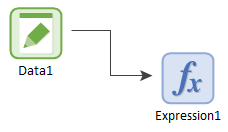
The Color selection allows you to choose from a variety of colors. The Width selection allows you to choose from 1 point (the default) to 6 points.
Note: You can globally modify the appearance of all influences in a Container An element that acts like a "box" or a "folder" into which other elements can be placed. It can be used to create hierarchical models. (or your entire model) based on the type of link they represent (e.g., values or conditions). This includes changing the default for all new influences that are drawn.