In some cases, you may want to edit the location of several inputs (or outputs) simultaneously by shifting them by sheet, row or column.
This could happen, for example, if you have multiple Spreadsheet elements linked to a single spreadsheet with multiple sheets. You may want each Spreadsheet element An element that can dynamically link to an Excel spreadsheet. to link to a different sheet of the file, but otherwise, you would like all of the row and columns in the links to be identical.
GoldSim provides a very convenient way to shift multiple inputs or outputs by sheet, row, and/or column.
You do this by selecting the items that you want to shift, and pressing the Shift... button from the main Spreadsheet element dialog:
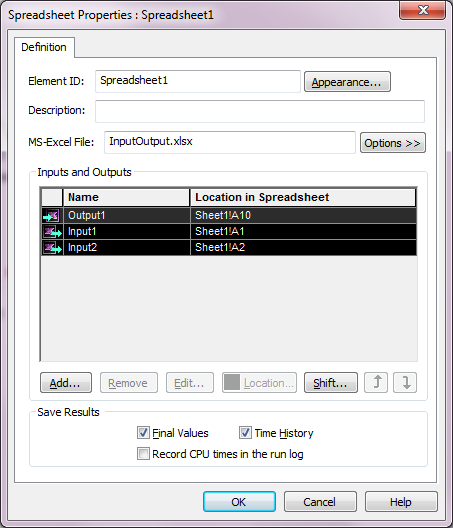
Multiple contiguous rows in this dialog can be selected by holding down the Shift key while selecting with the mouse. Multiple rows that are not contiguous can be selected by holding down the Ctrl key while selecting with the mouse. All rows can be selected by placing the cursor in any row and pressing Ctrl+A.
When you select items and press the Shift... button, the Spreadsheet element dialog expands to show the following section:
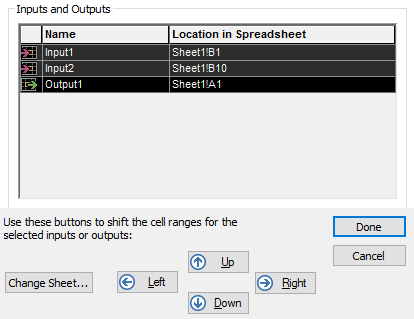
The Up and Down keys shift the selected items by row. The Left and Right buttons shift the selected items by column.
Note: If you try to shift beyond the valid range for any of the selected items (e.g., if you try to shift left and one of the items is defined as being in column A) GoldSim will not shift any of the items.
The Change Sheet... button displays a dialog for selecting a new sheet to apply to all selected items:
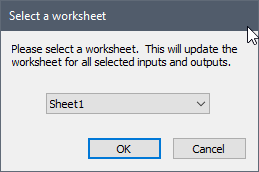
The drop-list includes all worksheets present in the Excel file. By default, no new sheet is selected. If you press OK without selecting a sheet, no changes are made. If you select a sheet and press OK, all selected items will be updated (they will point to that sheet).
Note: If you are importing both the data and the units for the data from a spreadsheet, when you shift the data, GoldSim will also shift the reference to the unit if a) you are shifting rows, and the data and the units are in the same row; b) you are shifting columns, and the data and the units are in the same column; or c) you are shifting sheets (by definition, the units are always in the same sheet as the data).
- Controlling When GoldSim Exchanges Data with the Spreadsheet File
- Defining Offsets for Inputs and Outputs to a Spreadsheet Element
- Defining the Properties of a Spreadsheet Element
- Exchanging Date Information with a Spreadsheet
- How Spreadsheet Files are Affected By GoldSim
- Importing Stochastic Element Definitions from a Spreadsheet
- Locking onto a Spreadsheet File
- Saving Spreadsheet Element Outputs
- Shifting Ranges for Inputs and Outputs to a Spreadsheet Element
- Spreadsheet Element Inputs - Exporting Data to the Spreadsheet
- Spreadsheet Element Outputs - Importing Data from the Spreadsheet
- Using the Spreadsheet Wizard to Define Spreadsheet Inputs
- Using the Spreadsheet Wizard to Define Spreadsheet Outputs
- Viewing a Spreadsheet Element in the Browser