Because a SubModel A specialized element that allows you embed one complete GoldSim model within another GoldSim model. This facilitates, among other things, probabilistic optimization, explicit separation of uncertainty from variability, and manipulation of Monte Carlo statistics. is a separate simulation (that will often be carried out multiple times during a simulation of the parent model), results inside of a SubModel are typically overwritten during a simulation of the parent model.
Accordingly, by default, other than results passed through the SubModel's output interface, no results are actually saved (and hence, you cannot view results inside a SubModel after running a simulation).
However, you can choose to save (and view) the results of the last simulation of the SubModel. This can be done by checking the Save Results for most recent Simulation checkbox on the SubModel's Definition tab:
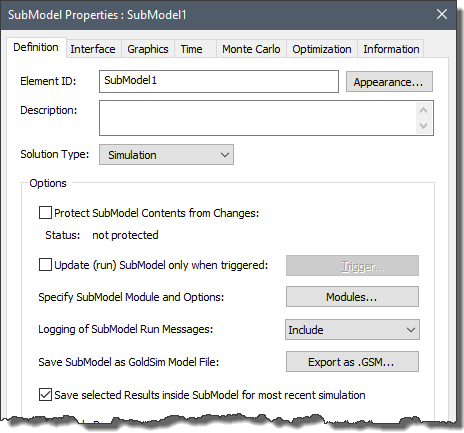
If this box is checked, results from the last simulation of the SubModel (i.e., the last time the SubModel was run) are available for viewing inside the SubModel at the end of your simulation. Note that the SubModel's results could represent multiple realizations, and in such a case, both time history and probabilistic results would be available for viewing inside of the SubModel. However, if the SubModel was run multiple times by the outer model (e.g., every timestep A discrete interval of time used in dynamic simulations. of the outer model), only the results from the last time the SubModel was run would be available.
Note: There are two important exceptions to this. In particular, under certain circumstances, Result elements in the parent model can display multiple realizations from the SubModel: 1) If you are running a nested Monte Carlo simulation A method for propagating (translating) uncertainties in model inputs into uncertainties in model results. (both the SubModel and the parent model are running multiple realizations), Distribution Result elements in the parent model modify their behavior to enable you to view multiple sets of realizations produced by the SubModel. 2) You can select a special option in Time History Result elements in the parent model to enable you to view multiple time histories from within a SubModel.
Several points should be noted regarding saving and viewing results inside a SubModel:
- When carrying out distributed processing simulations (using the Distributed Processing Module), results are not saved inside a SubModel, even if you choose to Save Results for most recent Simulation.
- If the Save Results for most recent Simulation box is cleared, results will not be saved inside the SubModel, even if the SubModel contains Result elements and/or the Save Results options are selected for each element. (If you click on a Result element in Result Mode The state of a model when it has been run and contains simulation results for a single set of input parameters. inside such a SubModel, it will be ignored).
- If 1) you have chosen to Save Results for most recent Simulation; 2) have added a Time History Result element; and 3) the element is specified to automatically export results to a spreadsheet or text file, GoldSim will not automatically export the results. If you wish to export the results of the last simulation from inside a SubModel, it can only be done manually.
Learn more
- Building the Contents of the SubModel
- Carrying Out Nested Monte Carlo Simulation Using a SubModel
- Controlling How Run Messages are Logged for a SubModel
- Controlling the Appearance of the Graphics Pane for a SubModel
- Controlling When a SubModel is to be Run
- Creating the Input Interface to a SubModel
- Creating the Output Interface to a SubModel
- Exporting SubModels
- Importing SubModels
- Interrupting and Pausing a Simulation Within a SubModel
- Protecting the Contents of a SubModel
- Running an Optimization Within a SubModel
- Saving and Viewing Results Inside a SubModel
- Specifying the Modules and Module Options for a SubModel
- Specifying the Simulation Settings for a SubModel
- Specifying the Solution Type for a SubModel
- Using Resources Inside a SubModel
- Viewing and Editing SubModel Summary Information
- Viewing Element Dependencies Within a SubModel