The most straightforward way to run a scenario A specific set of input data (and corresponding outputs) for a model. Multiple scenarios can be defined for a model. Different scenarios within a model are specifically differentiated by having different values for one or more Data elements. and place your model in Scenario Mode The state of a model when it contains scenario results, allowing multiple scenarios to be compared. is through the Scenario Manager A dialog that allows you to create, define and run scenarios.:
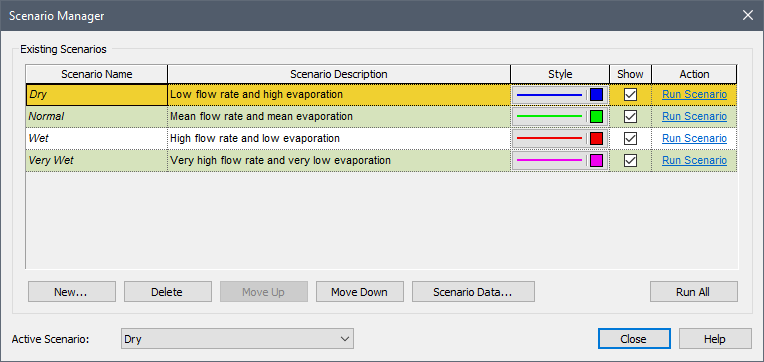
From this dialog, you can do three different things:
- You can run a single scenario by pressing one of the Run Scenario buttons. GoldSim will run the model for the single scenario and place the model in Scenario Mode.
- You can run all scenarios by making sure that the Show box is checked for all scenarios without results, and pressing the Run All button. GoldSim will run the model for all scenarios (that have not already been run) and place the model in Scenario Mode.
- When pressing Run All, if the Show box is not checked for all the scenarios without results, GoldSim will present the following dialog that allows you to run only the selected scenarios:
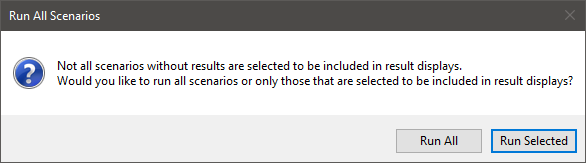
If you press Run Selected, GoldSim will run the model for the selected scenarios (those for which the Show box is checked and do not have results). If you press Run All, it will run all scenarios that do not have results. In both cases, it will then place the model in Scenario Mode.
Here is the dialog after pressing the Run All button (with all Show boxes checked):
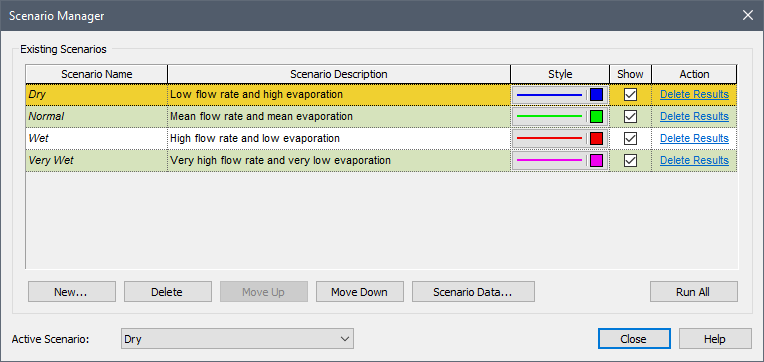
In this case, pressing the button actually ran the model four times (once for each scenario). The dialog indicates that all four scenarios contain scenario results (the Action column provides the option to Delete Results, which would delete the scenario results for that scenario).
Warning: Warning messages are not displayed when running scenarios via the Scenario Manager (although fatal error messages are). To see any warning messages for a scenario, you would need to run it separately (outside of the Scenario Manager) by selecting it as the Active Scenario When scenarios have been defined, the scenario that is being viewed when you are browsing a model. and pressing F5 or the Run button.
After running these scenarios, the status bar A bar at the bottom of the GoldSim interface that provides information regarding the status of the model. changes to orange and indicates that the model is in Scenario Mode:

Clicking on the right portion of the status bar shows all four scenarios (and the Live Model When using GoldSim’s scenario features, a “scratch” model, or a temporary placeholder model where you can experiment before saving something as a scenario.):

Note that all the scenarios have an asterisk (*) next to them. An asterisk indicates that the scenario has scenario results available to be viewed.
Note: A model in Scenario Mode has at least one scenario with results. However, when in Scenario Mode, not all scenarios necessarily have results (since the scenarios can be run and results can be deleted independently). Only those scenarios with results are marked with an asterisk (*).
Once you have generated scenario results, there are a number of ways to delete them. From the Scenario Manager dialog itself, you can delete individual scenario results (using the Delete Results button for a particular scenario). In addition, when viewing Scenario Data Data elements that differentiate the various scenarios in a model. from within the Scenario Manager (via the Scenario Data... button), a Delete Results button is available for each scenario:
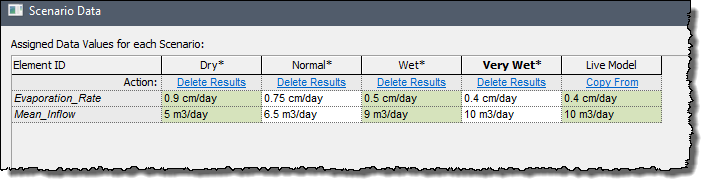
Note: Because, by definition, a model in Scenario Mode has at least one scenario with results, if you delete all scenario results from the Scenario Manager, the model will immediately return to Edit Mode The state of a model when it is being edited and does not contain simulation results..
Finally, if you press F4 while in Scenario Mode (and the Active Scenario and at least one other scenario have results), you will be presented with this dialog:
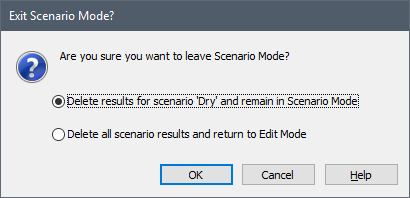
The default option is to delete the results for the Active Scenario, but remain in Scenario Mode. Otherwise, you can return directly to Edit Mode (and all scenario results are deleted).
If you press F4 in Scenario Mode (and the Active Scenario and at least one other scenario do not have results), the only option presented is to delete all results and return to Edit Mode.
You can also exit Scenario Mode by running the Active Scenario and going directly to Result Mode The state of a model when it has been run and contains simulation results for a single set of input parameters.. In this case, all existing scenario results are retained.
Learn more
- Comparing Scenario Results in Scenario Mode
- Exporting Scenario Results from a Time History Result Element to a Spreadsheet
- Generating and Deleting Scenario Results Using the Scenario Manager
- Transitioning Directly from Result Mode to Scenario Mode
- Understanding the Difference Between Result Mode and Scenario Mode
- Viewing Detailed Scenario Outputs in Result Mode
- Viewing Scenario Results in Distribution Result Elements
- Viewing Scenario Results in Time History Result Elements
- Viewing Scenario Results